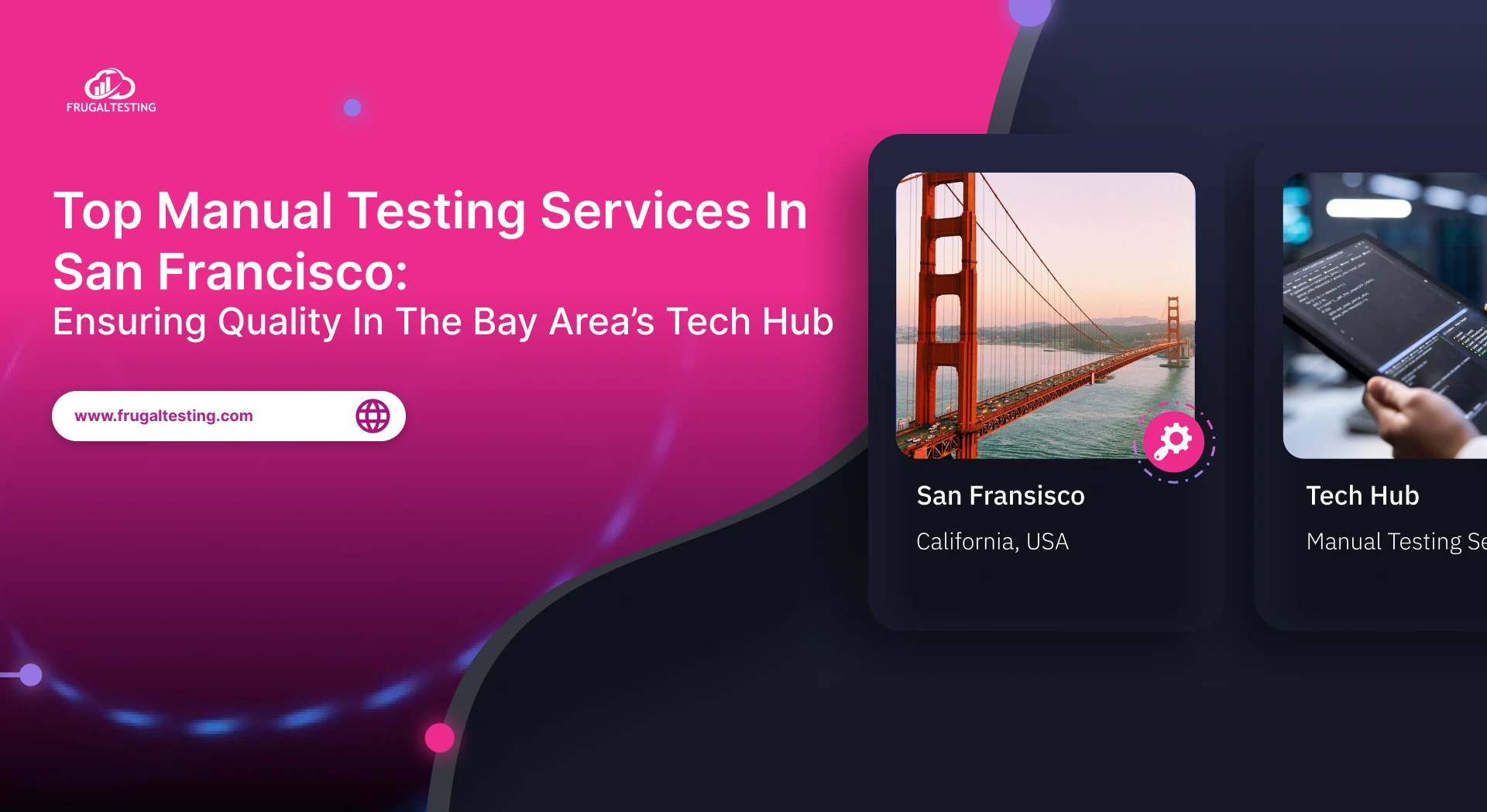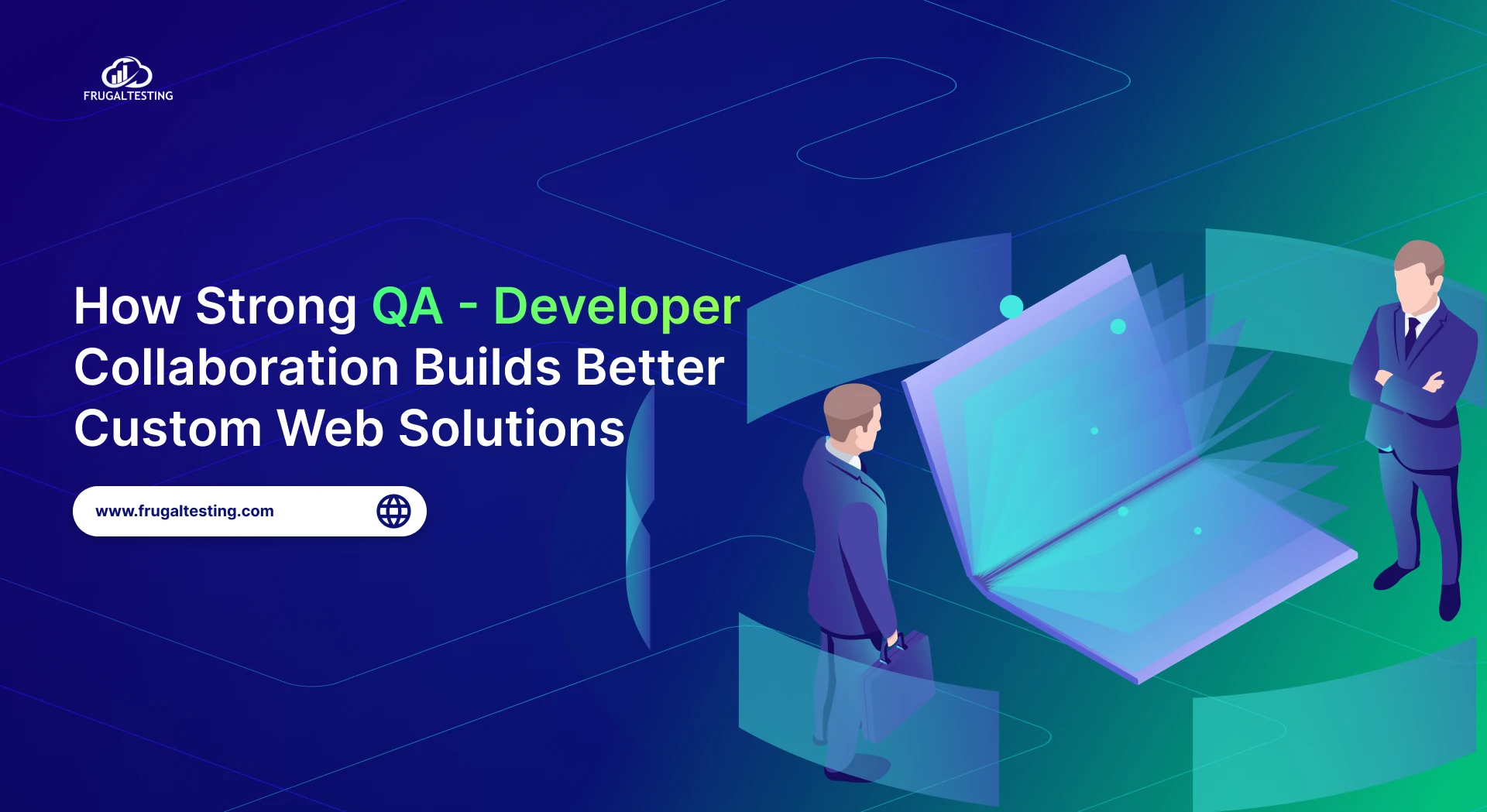Jira by Atlassian is a leading agile project management tool that helps teams streamline workflows and boost collaboration. For tracking software development or managing tasks across departments, Jira offers powerful features to enhance productivity. 🚀
This blog provides a step-by-step guide on how to set up and configure the Jira project management tool for your team. By the end, you’ll be ready to leverage Jira as a powerful ally in your project management journey!💼✨
Key Takeaways📌
Understanding Jira: Learn why Jira is essential for agile project management. 💼
Step-by-Step Setup: Discover how to configure Jira effectively. 📝
Team Configuration: Customize workflows and issue types to fit your team’s processes. ⚙️
Integration: Utilize the Jira API for better tool integration. 🔗
Best Practices: Explore best practices to enhance collaboration and project success. 💪
What is Jira?
Jira is a powerful project management tool developed by the Atlassian community, widely used for tracking issues, managing software projects, and facilitating agile development. It is designed to help teams plan, track, and manage their work efficiently, making it a popular choice for software development project management and other organizations aiming to improve their workflow.
Jira Software is particularly beneficial for teams that adopt agile methodologies, as it supports various Jira agile project management frameworks like Scrum and Kanban, making it an excellent fit for agile testing practices. Jira offers various types of projects, including Jira Service Management Cloud, which is tailored for effective service delivery.
Users can enhance their skills and knowledge through resources like Atlassian Community Events and Atlassian University. The platform supports 3rd party integrations, enabling teams to customize their experience further.
.webp)
To illustrate how Jira operates, the flowchart below showcases the workflow transitions within the tool. It visually represents the journey of an issue as it moves through different stages, highlighting the efficiency of the process from creation to completion.
.webp)
Key Features of Jira
Jira supports a wide range of project types, including Classic and next-gen projects, allowing teams to choose the best setup for their needs. It offers custom workflows and automation features to enhance productivity, alongside email notifications for improved communication and collaboration.
The advanced Roadmaps feature helps teams plan and visualize work effectively, while Jira Work Management integration facilitates seamless collaboration across various project types.
.webp)
- Customizable Workflows 🔄: Teams can design workflows tailored to their unique processes, allowing for better tracking and management of tasks. This flexibility helps align the tool with how teams actually work.
- Issue Tracking 📋: The Jira ticketing system enables users to create, assign, and track tickets (issues) easily, ensuring that everyone stays informed about task statuses and project progress.
- Agile Boards 📊: Jira supports both Scrum and Kanban boards, providing a visual representation of work in progress. This helps teams adapt to changing priorities and manage their tasks more effectively.
- Advanced Reporting 📈: With built-in reporting tools, teams can generate dedicated reports and dashboards that provide insights into project performance, helping identify bottlenecks and areas for improvement.
- Integration Capabilities 🔗: The Jira API allows seamless integration with various tools (like Confluence and Slack), enhancing collaboration and centralizing information across extensive platforms.
Benefits of using Jira for Teams
Jira Work Management is an invaluable tool that empowers teams to work more effectively and efficiently. By providing an intuitive platform for tracking tasks, managing workflows, and collaborating, Jira enhances productivity and supports agile methodologies. Jira also integrates with software testing, ensuring quality assurance is part of the development cycle. Here are some key benefits of using Jira for teams:
.webp)
Prerequisites Before Setting Up Jira
Before diving into setting up Jira for your team, it’s essential to ensure you have the necessary prerequisites in place. This will help facilitate a smoother installation and configuration process. Here are the key prerequisites to consider:
.webp)
- Define Your Project Goals 🎯: Clearly outline what you aim to achieve with Jira. Understanding your project objectives will guide your configuration choices.
- Determine User Roles 👥: Identify who will be using Jira and their roles within the system, including project managers, developers, testers, and other stakeholders.
- Choose Hosting Option ☁️🏢: Decide whether to use Jira Cloud (hosted by Atlassian) or Jira Server/Data Center (hosted on your infrastructure).
- Gather Team Requirements 📋: Collect input from your team about their needs and preferences in project management to customize Jira core settings. This ensures that Jira aligns with your workflows, making project management more efficient and effective.
- Plan Your Workflows 🛠️: Outline the workflows you want to implement in Jira, defining the different stages tasks will go through from creation to completion.
- Prepare Necessary Integrations 🔗: Identify any tools or systems you want to integrate with Jira (like Confluence, Slack, or version control systems) and ensure you have access to their APIs.
- Ensure Technical Specifications 💻: Verify that your system meets the technical requirements for Jira installation (if using the server version), such as server capacity and supported operating systems.
- Set Up User Accounts 👤: Prepare a list of users who will need access to Jira and their required permissions, ensuring quick onboarding post-setup.
Step-by-Step Guide to Setting Up Jira
Setting up Jira can significantly enhance your team's project management capabilities. Here’s a comprehensive guide to help you through the process:
1. Choose Your Version of Jira
Decide between Jira Cloud and Jira Server. The cloud version is hosted by the Atlassian community, while the server version is installed on your infrastructure. For teams looking for a hassle-free setup, Jira Cloud is often the best choice. 🌐🏢
2. Create an Atlassian Account
If you’re using the Jira Cloud platform, sign up for an Atlassian account. This account will be used to access all Atlassian products, including Jira, Confluence, and others. 📝
.webp)
3. Set Up Your Project
After logging in, select project to create a new one. You can choose from various project templates, including Scrum, Kanban, or bug tracking, selecting the one that best fits your team’s workflow and goals. 🛠️
.webp)
4. Customize Your Project Settings
Configuring project configuration settings such as issue types, workflows, and permissions is essential for optimizing your team's processes. By tailoring these settings to fit your workflow, you can streamline operations and boost efficiency. ⚙️
5. Invite Team Members
Add your team members to the project. Assign them roles based on their responsibilities, ensuring everyone has the appropriate permissions. 👥
6. Create Issues and Tickets
Start creating issues (or tickets) to manage simple tasks within the project. Use clear and concise descriptions to help team members understand their assignments. 📋
.webp)
7. Set Up Boards
If you’re using agile methodologies, set up Scrum or Kanban boards to visualize your workflow. These boards help track progress and manage tasks effectively. 📊
8. Integrate with Other Tools
Utilize the Jira API to integrate with other tools like Confluence, Slack, or CI/CD tools. This will centralize your project management and enhance collaboration. 🔗
9. Train Your Team
Ensure that your team is familiar with Jira's features and functionalities. Consider conducting training sessions or sharing resources to help them get the most out of the tool. 📚
10. Monitor and Adjust
After setup, regularly monitor your projects and adjust configurations as necessary. Gather feedback from your team to continuously improve workflows. 📈
Configuring Jira for Your Team
Effective Jira configuration is vital for optimizing team workflows. Jira Service Management provides an intuitive platform with a user-friendly navigation bar and drop-down menu for managing project types.
Additionally, Jira Align Support helps align team efforts with business goals, while utilizing email addresses for notifications keeps everyone updated on project progress.
.webp)
Customizing Workflows to Align with Your Team’s Processes 🛠️
Customizing workflows gives you the ability to control processes in Jira, aligning them with your team's specific needs by utilizing custom field values and ensuring everyone understands their roles and responsibilities.
.webp)
- Align with Team Processes: Tailor workflows in Jira Align to reflect your team’s methodologies, whether Agile, Scrum, or Kanban. This ensures that the workflow aligns with how your team operates at scale.
- Streamline Communication: Clearly define the statuses (e.g., To Do, In Progress, Done) and transitions between these statuses. This clarity helps team members understand the flow of tasks and facilitates better collaboration.
- Enable Adaptability: Regularly gather feedback from team members on workflow efficiency. Adjust the workflow as needed to accommodate changing project requirements and improve team productivity.
Customizing Issue Types for Effective Task Management 📝
Issue types in Jira help categorize different tasks, making it easier for your team to manage and track their work.
.webp)
- Define Unique Issue Types: Create issue types that reflect the specific tasks your team handles, such as Bugs, Stories, Tasks, or Epics. This customization allows for better organization of work.
- Set Custom Fields: For each issue type, define custom fields that capture essential information relevant to your team’s processes. This ensures that team members provide all necessary details when creating issues.
Managing User Roles and Permissions for Enhanced Security 🔒
Proper management of user roles and permissions is crucial for maintaining a secure and efficient working environment.
.webp)
- Define Roles: Create user groups that represent different roles within your team (e.g., Developers, Testers, Project Managers). This structure helps in managing permissions more effectively.
- Assign Permissions: Go to Jira Administration > User Management to configure what actions each role can perform within the projects (e.g., creating issues, editing workflows). This control ensures that team members have access to the tools they need without compromising security.
- Regularly Review Access: Conduct periodic reviews of user roles and permissions to ensure they align with your team's current structure and project needs. Adjust permissions as necessary to maintain a secure and efficient environment.
Integrating Jira with Other Tools for Seamless Collaboration 🔗
Integrating Jira with other tools using simple language can connect Jira to various apps to improve collaboration, automate tasks, and ensure everyone has the information they need. It offers features designed to streamline handling service requests through default queues and default statuses. Jira provides numerous reports that offer insights into team performance and project progress, accessible through the chat menu, issues menu, and left menu.
.webp)
- Identify and Select necessary Integrations: Choose tools like Confluence Jira, Slack, or GitHub to enhance team collaboration.
- Configure Integration Settings: Set up each tool within Jira, connecting APIs and enabling data synchronization.
- Test and Verify Workflows: Ensure the integrations work smoothly, syncing data and automating simple tasks for seamless collaboration.
.webp)
1. Confluence Integration: Documentation Linked with Jira Tasks 📚🔗
The integration between Jira and Confluence ensures seamless linkage between project documentation and Jira issues. It helps teams keep everything synced, making it easier to access relevant information without leaving Jira.
- Use Case: Imagine a team working on a software feature. The product requirements are in Confluence, and each Jira issue is linked directly to the relevant section. Developers and testers can refer to documentation quickly, improving efficiency and reducing errors.
2. Slack Integration: Communication Simplified 💬⚡
Slack integration allows real-time communication by sending Jira updates directly to Slack channels. It keeps everyone informed of task changes and project progress without needing to constantly check Jira.
- Use Case: A development team uses Slack for daily discussions. When an issue in Jira is updated, a notification is sent to the Slack channel. For instance, when a bug is marked as "In Progress," the team gets instantly notified for faster collaboration.
3. Trello Integration: Synchronize Visual Boards with Jira 🗂️🛠️
Trello is a visual task management tool, and integrating it with Jira allows teams to bridge the gap between visual tracking and detailed management. This integration helps non-technical teams stay aligned with technical progress.
- Use Case: A marketing team uses Trello for campaign tasks, while the dev team tracks features in Jira. Syncing both platforms keeps the marketing aspects visible to the team without needing Jira, while developers stay updated on campaign progress linked to their classic projects.
4. GitHub/GitLab Integration: Development Linked to Project Management 💻📂
Connecting Jira with GitHub or GitLab links code commits, pull requests, and branches to Jira issues. This provides full traceability between development tasks and the actual code being written.
- Use Case: A developer works on a feature tracked in Jira. Every time they push code to GitHub, the Jira issue is updated with commit details. This keeps project managers informed about coding progress without developers needing to manually update Jira.
5. Microsoft Teams Integration: Manage Jira Tasks within Your Workspace 🛠️👥
Integrating Jira with Microsoft Teams enables users to create, update, and view Jira issues directly in Teams, streamlining both task management and communication.
- Use Case: During a status meeting in Jira Teams, the project manager can pull up individual Jira projects, update statuses, or assign tasks directly from the Teams workspace, making it easier to manage specific projects while collaborating in real time.
6. Zoom Integration: Meetings Connected to Jira Issues 🎥🔄
Zoom integration links Jira issues with scheduled meetings, allowing teams to discuss specific tasks in focus during video calls, improving productivity and collaboration.
- Use Case: A manager schedules a Zoom meeting to discuss a complex Jira issue. The issue details are embedded in the invite, so everyone can review it before the meeting, ensuring the discussion stays on topic and productive.
7. Jira API: Custom Integrations for Your Needs 🔄💡
Jira’s API offers flexibility to create custom integrations that automate built-in workflows, connect other systems, or build features specific to an organization's requirements. It’s perfect for teams looking to extend Jira’s functionality.
- Use Case: A support team utilizes an external platform for customer service and builds a custom Jira Service integration using the API. With this integration, a new Jira issue is automatically created for each support ticket, reducing manual effort and ensuring efficient issue tracking.
Best Practices for Using Jira Effectively
To maximize the effectiveness of Jira as your project management tool, implementing best practices is essential, including the strategic use of a project key. Here are some key strategies to help your team utilize Jira efficiently:
.webp)
1. Define Clear Workflows 🔄
Establish well-defined workflows that reflect your team’s processes. Use statuses and transitions that make sense for your projects. This clarity helps team members understand where tasks are in the process and what actions need to be taken.
2. Use Issue Types Wisely 🗂️
Leverage Jira's customizable issue types (like bug, task, story) to categorize work effectively. This organization allows team members to focus on the most relevant tasks and aids in reporting and tracking progress.
3. Regularly Groom Your Backlog 🗑️
Conduct backlog grooming sessions to ensure that your project’s backlog is up-to-date. Review, prioritize, and refine tasks to avoid clutter and maintain focus on high-value work. This practice also keeps the team aligned on priorities.
4. Utilize Dashboards and Reports 📈
Take advantage of Jira’s dashboards and reporting tools to visualize project progress. Create customized dashboards that highlight important metrics and KPIs, along with additional reports, making it easier for the team to track performance and identify areas for improvement.
5. Set Up Notifications Wisely 🔔
Configure notifications to ensure team members receive relevant updates without being overwhelmed. Tailor notification settings to keep everyone informed about important changes without causing notification fatigue.
6. Encourage Team Collaboration 🤝
Foster a culture of collaboration by encouraging team members to comment on issues, provide feedback, and share updates. Using Jira’s commenting feature keeps discussions centralized and accessible, promoting transparency.
7. Train Your Team 🧑🏫
Provide ongoing training for your team on using Jira effectively. Familiarize them with features, best practices, and any customizations you’ve implemented. This investment in training boosts overall efficiency and user confidence.
8. Review and Iterate 🔄
Regularly review how your team is using Jira and gather feedback. Identify any challenges or areas for improvement, and make adjustments as needed to optimize the tool’s usage for your team.
Conclusion
In summary, Jira stands out as a powerful project management tool that enhances team collaboration 🤝, streamlines workflows 🔄 and supports agile methodologies. By effectively tracking issues 🐞 and managing individual projects 📊, Jira helps teams adapt to changing priorities and improve overall productivity 📈.
Through custom workflows ⚙️, seamless integrations 🔗, and comprehensive reporting features 📋, teams can leverage Jira to tailor their happy project management experience, optimizing both manual testing and automation testing for seamless coordination and effective tracking.
For a software development team or a business looking to improve operational efficiency, Jira provides the necessary tools to ensure success in business 🎯 and foster continuous improvement.
People also asked
👉 How do I set up roles in Jira?
To set up roles in Jira, navigate to Jira Settings > System > Project roles. From there, you can create new roles, assign users to these roles, and designate default assignees based on their responsibilities.
👉 What is the team limit in Jira?
Jira does not have a strict limit on the number of teams, but performance may vary based on the size and complexity of projects. It's best to monitor performance as team size grows.
👉 What is the difference between team and company projects in Jira?
In Jira, team-managed projects offer flexible, self-managed setups for smaller teams, while company-managed projects provide centralized, complex configurations for larger organizations.
👉 How do I add a Jira Kanban board to a team?
To add a Kanban board, go to Boards > Create board and select Kanban. You can then choose an existing project or create a new one to link it to the board.



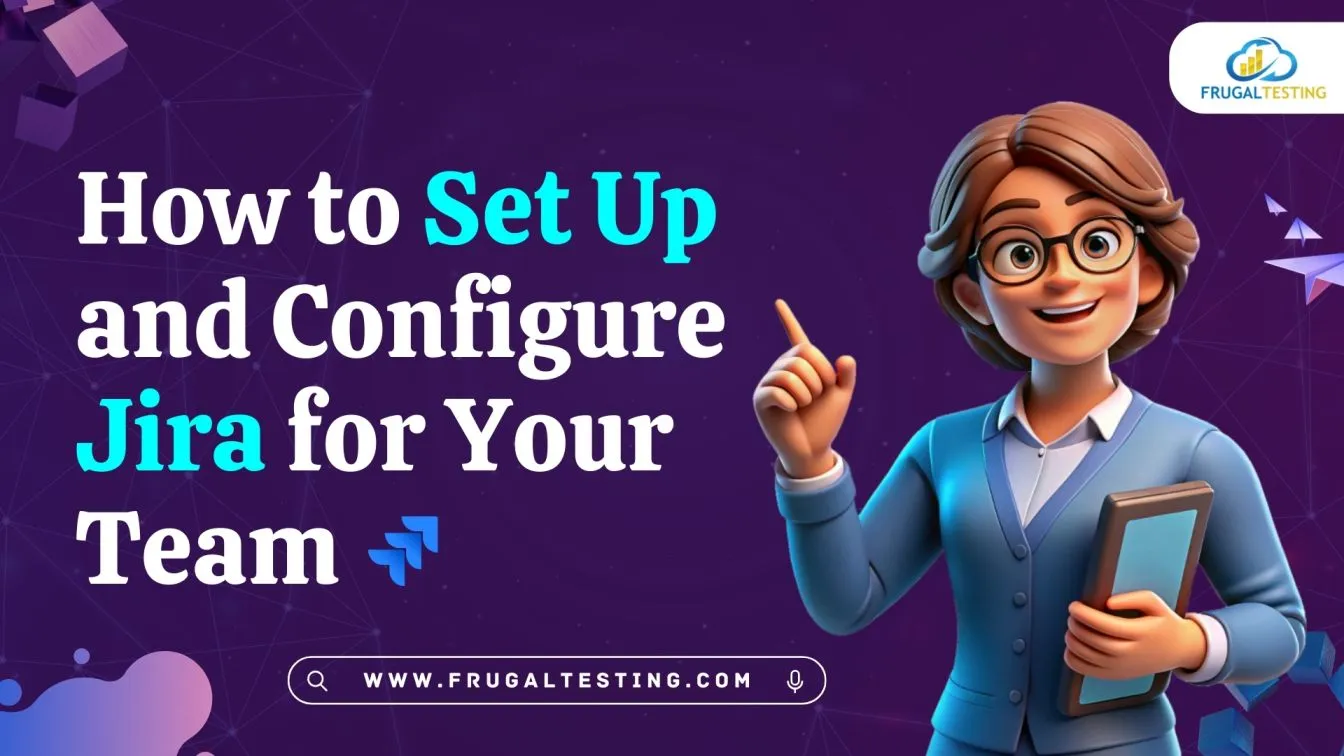
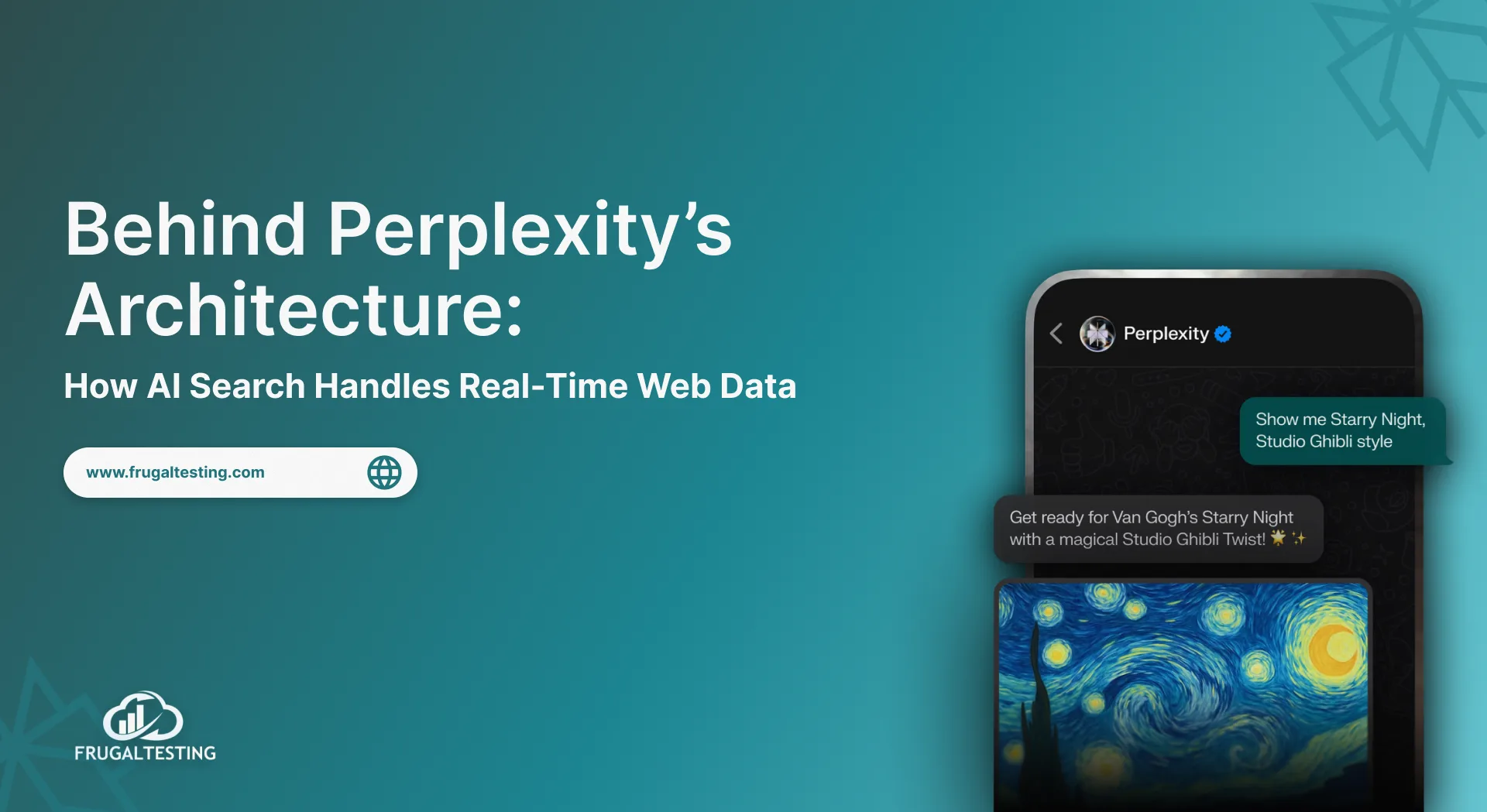
%201.webp)