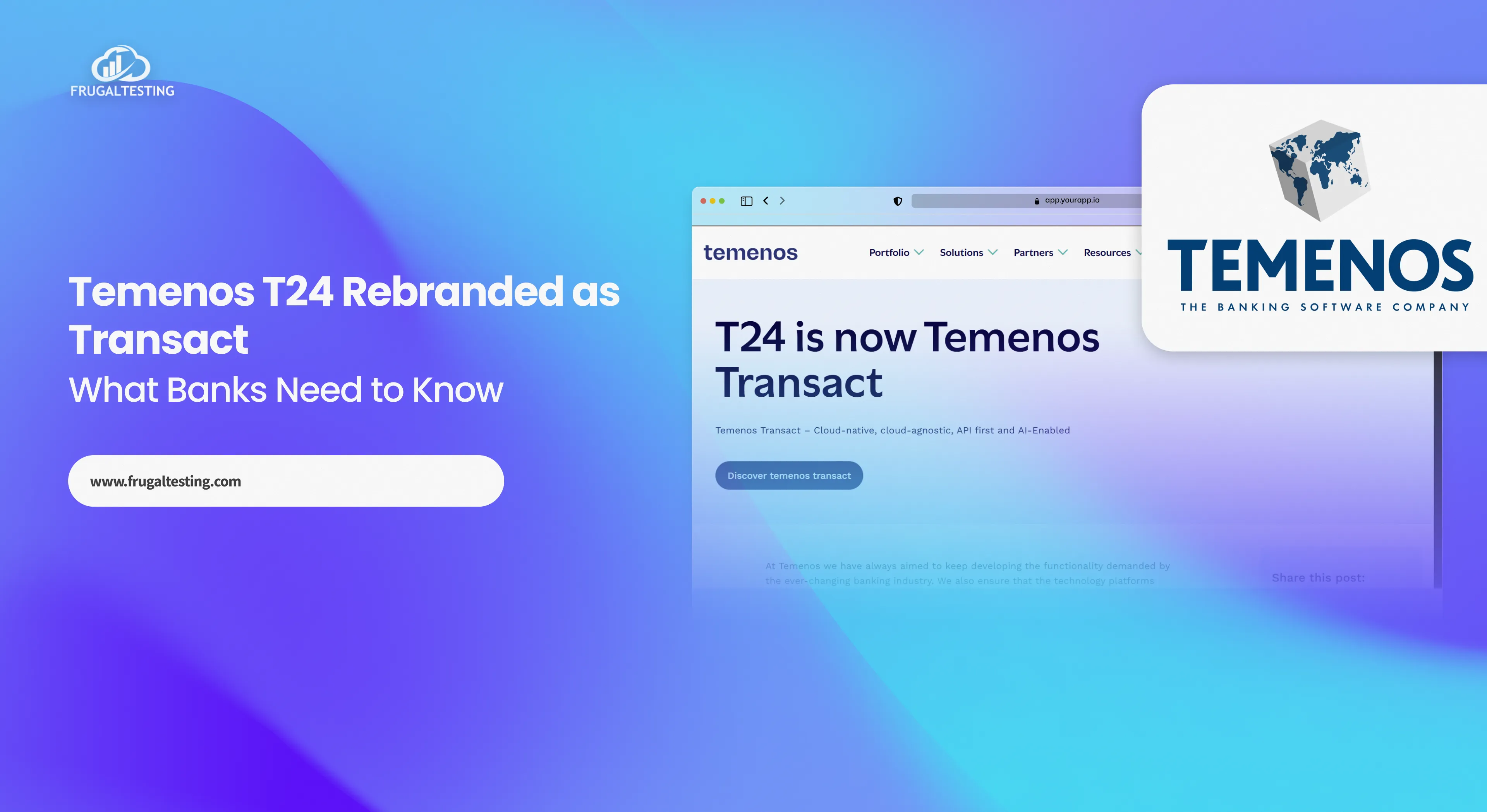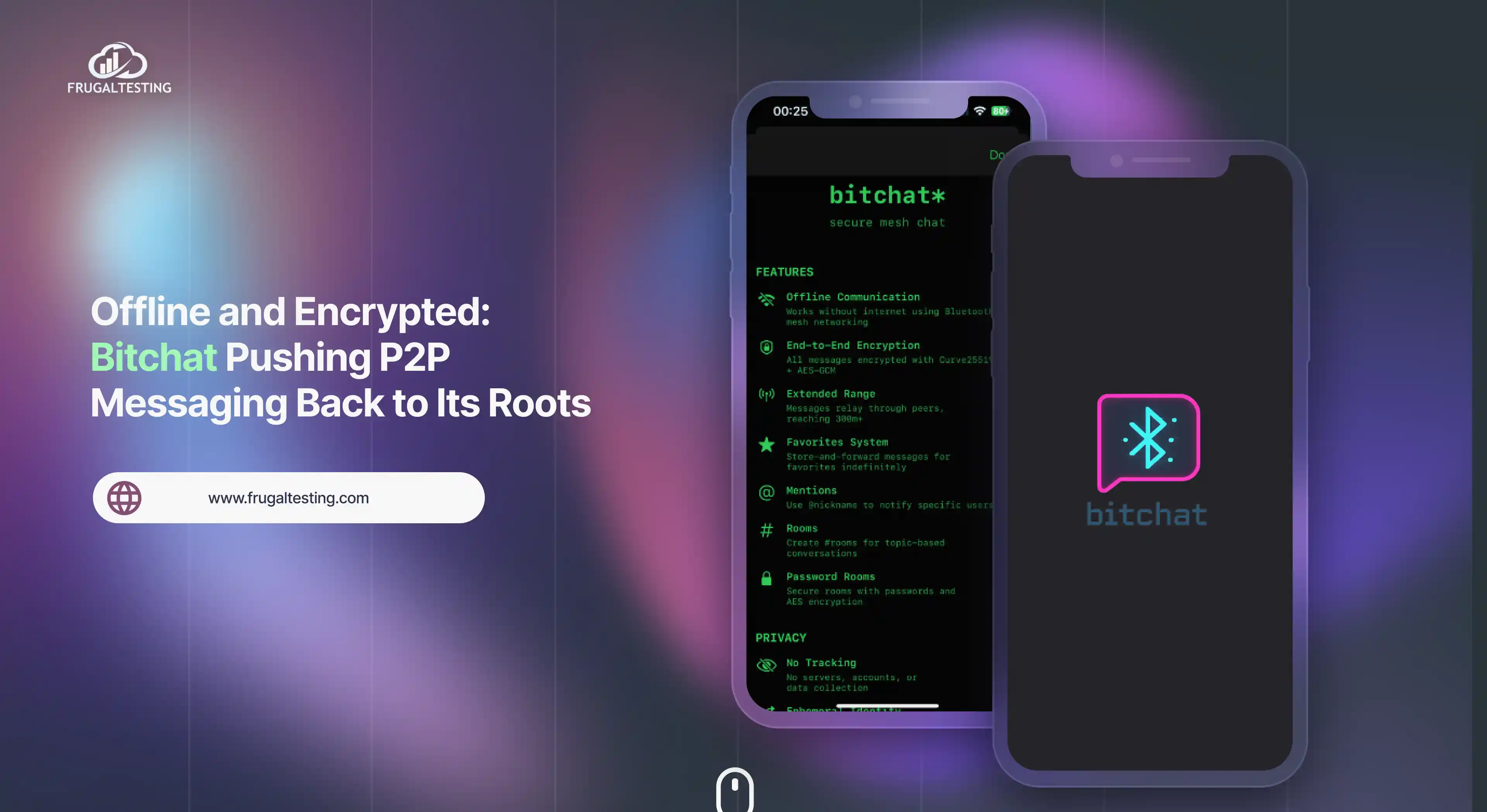A great user experience begins with a seamless and functional user interface (UI). The UI is the first interaction point for users, making it a vital aspect of any application. Even minor bugs in the UI can frustrate users, harm their experience, and damage the product’s reputation.
To address these challenges, UI testing plays a crucial role.UI testing ensures that every component-buttons, forms, and navigation functions properly and looks good across various devices and browsers.🌐
Despite thorough testing efforts, bugs like design inconsistencies, performance glitches, or accessibility oversights often surface. Detecting and resolving these issues during the testing phase helps developers deliver a polished product while avoiding larger problems later.
This blog will explore the most common UI bugs, their impact, and practical strategies for addressing them effectively. 🐞

Key Points We’ll Cover in This Blog 📃
📌 Common UI Bugs to Watch Out For: Focus on broken links, misaligned elements, performance, and accessibility issues.
📌 How to Identify UI Testing Bugs Early: Tips for detecting bugs early in development.
📌 The Impact of UI Bugs on User Experience: How unresolved bugs affect user satisfaction and retention.
📌 Tools to Detect UI Testing Bugs: Overview of tools like Selenium and BrowserStack for bug detection.
📌 How to Fix Broken UI Elements Efficiently: Step-by-step tips to resolve UI issues.
📌 Best Practices to Prevent UI Bugs in Future Testing: Guidelines to reduce future bugs.
Bug 1: Broken links and Buttons🔗
Broken links and unresponsive buttons can frustrate users, disrupting the user experience and making the application appear unreliable.
- Common causes include incorrect link URLs, missing files, or issues in the code-handling button functionality.
- Thorough testing of all links and buttons is essential to ensure each interaction works as intended.
- Manual testing verifies functionality, while automated tools help identify broken links that might be missed.
Solution :
A solution often used for this problem could be to test all links and buttons thoroughly using manual checks and automated tools like Dead Link Checker. Ensure URLs and resources are correct, and fix coding errors in button functionality. Regular updates and maintenance help keep the UI smooth and reliable.
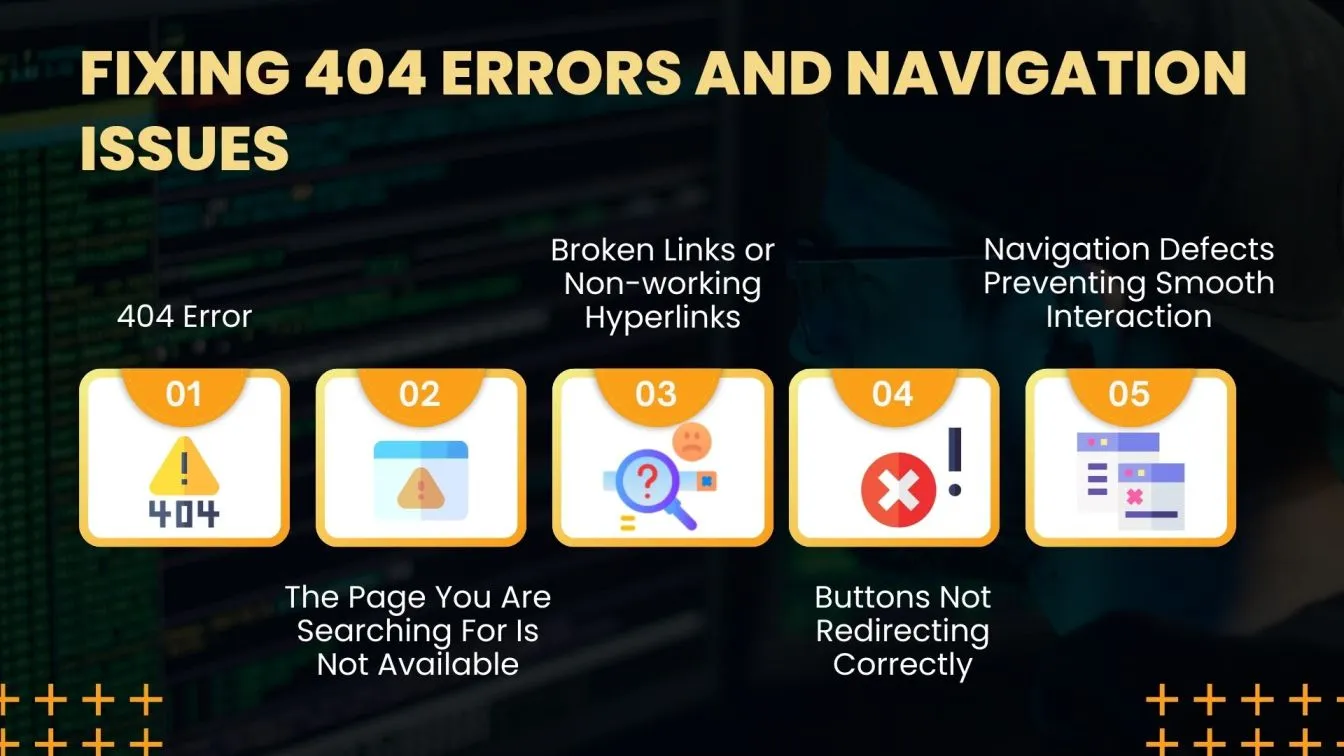
Bug 2: Misaligned UI Elements
Misaligned UI elements can mess with the look and feel of an app. When things like buttons, text, or images🖼️ aren’t lined up right, it can make the app feel off and even confuse users. It’s a small thing, but it can make the whole interface look unprofessional and inconsistent.
This usually happens because of issues like wrong CSS settings, screen resolutions 🧩 not being considered, or the design not matching what was originally planned.
Solution:
The solution to the problem could be to follow design specs carefully and use responsive design techniques like flexible grids and proportional units. Testing the UI on different browsers and devices can help catch alignment issues early. Regularly reviewing CSS settings ensures elements are properly aligned.
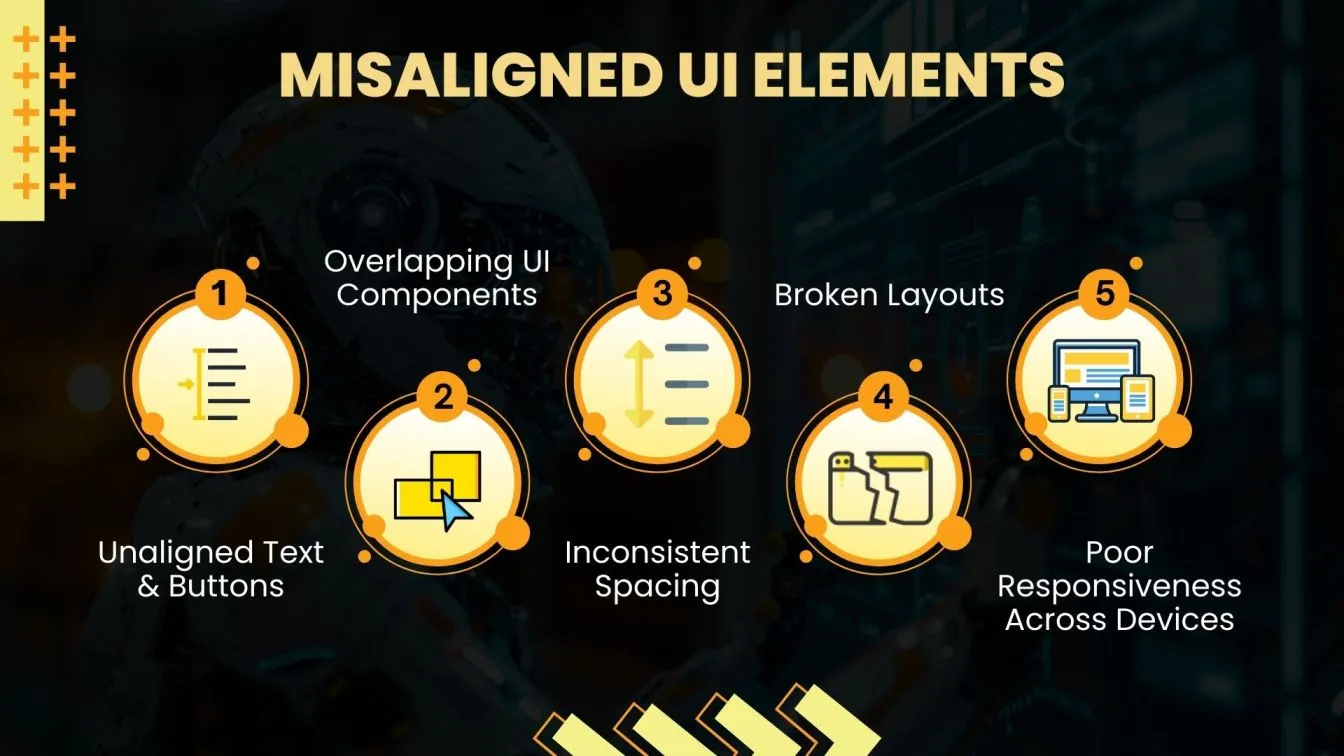
Bug 3: Performance and Loading Issues
Performance ⭕ and loading issues can frustrate users and negatively impact their experience. Slow apps may lead users to abandon them, affecting retention and credibility.
- Common causes include large image sizes, bulky JavaScript files, or inefficient backend processes.
- Slow performance disrupts user interactions and harms retention rates.
- Optimizing assets, such as compressing images and minimizing code, can improve speed.
- Techniques like lazy loading ensure content is loaded only when needed, reducing wait times.
- Reducing server requests and utilizing caching strategies enhance performance.
- Testing on various devices and network speeds helps catch potential issues early.
Solution:
The solution often used for this problem could be to optimize app assets, use lazy loading, and implement caching strategies. Load testing tools and thorough testing across devices and networks ensure a fast,⏩ reliable, and engaging user experience.
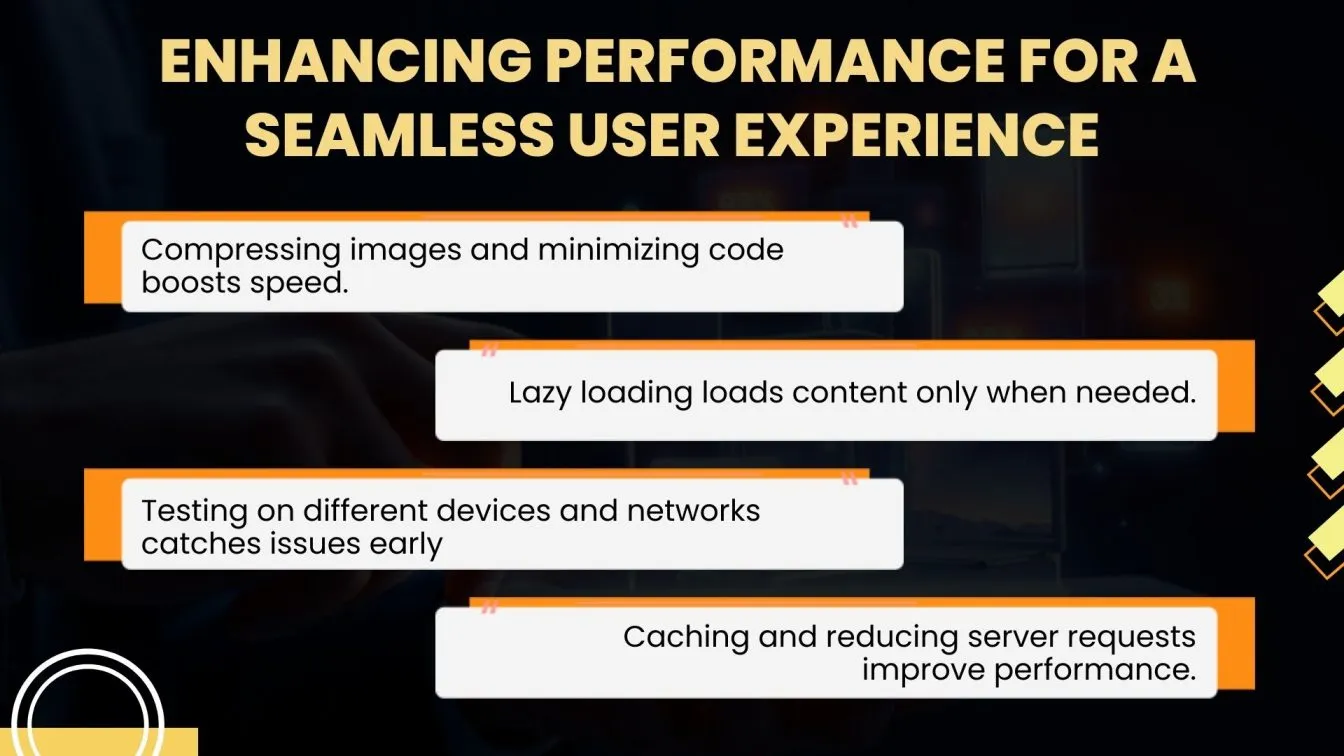
Bug 4: Cross-Browser Compatibility Issue
Building a website that works well in all browsers is a common issue. A site that looks perfect in Chrome might show issues in Firefox, Safari, or Edge. This happens because browsers interpret HTML, CSS, and JavaScript in different ways. A button may not click, or text may not align as intended.
To avoid these issues, developers often use tools like BrowserStack to check how their site looks and behaves on different cross-browser platforms and devices. This helps catch any problems before the site goes live.
Another simple tip is to stick to widely accepted web standards like HTML5, CSS3, and JavaScript, which are more reliable across browsers. It’s also important to avoid browser-specific solutions, as they can create more problems later.
While it’s hard to achieve perfect compatibility across all browsers, focusing on the most commonly used ones like Chrome, Firefox, Safari, and Edge will cover most users. Regularly testing your site and using standard technologies ensures that most people will have a smooth experience, no matter which browser they’re using.
Solution:
The solution to this problem is to use tools like BrowserStack to test cross-browser compatibility, stick to web standards, and avoid browser-specific solutions. Regular testing across popular browsers ensures a smooth, consistent user experience.
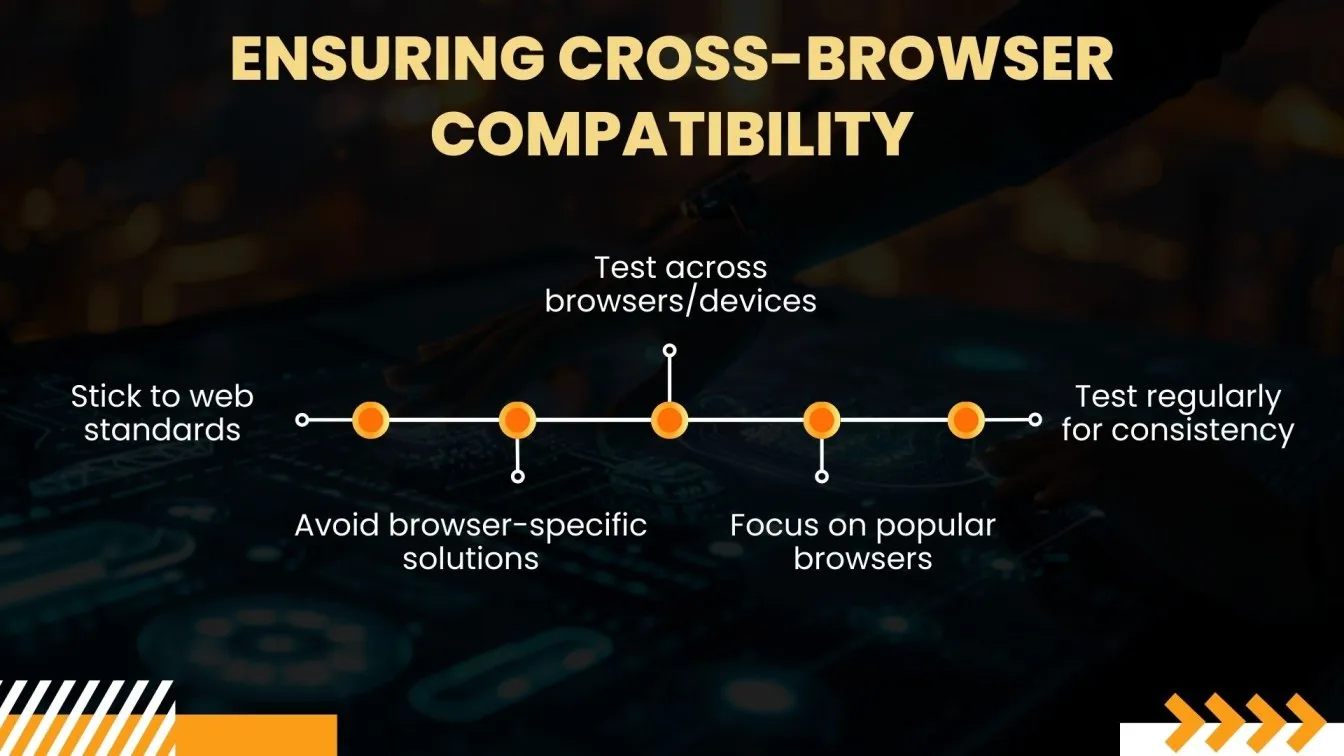
Bug 5: Web Accessibility Issues and Their Impact
Web accessibility ensures websites are easy to use for everyone, including people with disabilities. Web Accessibility issues not only harm the user experience but may also lead to legal problems. 🌐
- Common issues include missing alt text for images, hard-to-use keyboard navigation, and low text contrast.
- These problems make it difficult for users with visual, auditory, or motor impairments to navigate the site.
- Websites that fail to meet Web accessibility guidelines (like WCAG) risk legal action.
- Fixing accessibility issues creates a more inclusive and user-friendly experience.
- Simple improvements include adding alt text, enhancing contrast, and enabling keyboard navigation.
- Testing for accessibility using tools and simulating keyboard-only navigation helps identify issues early.
Solution:
A solution often used to this problem could be to follow Web accessibility guidelines, add alt text for images, and improve contrast levels. Allowing keyboard navigation and testing for accessibility ensures the site is inclusive, user-friendly, and compliant with legal standards.
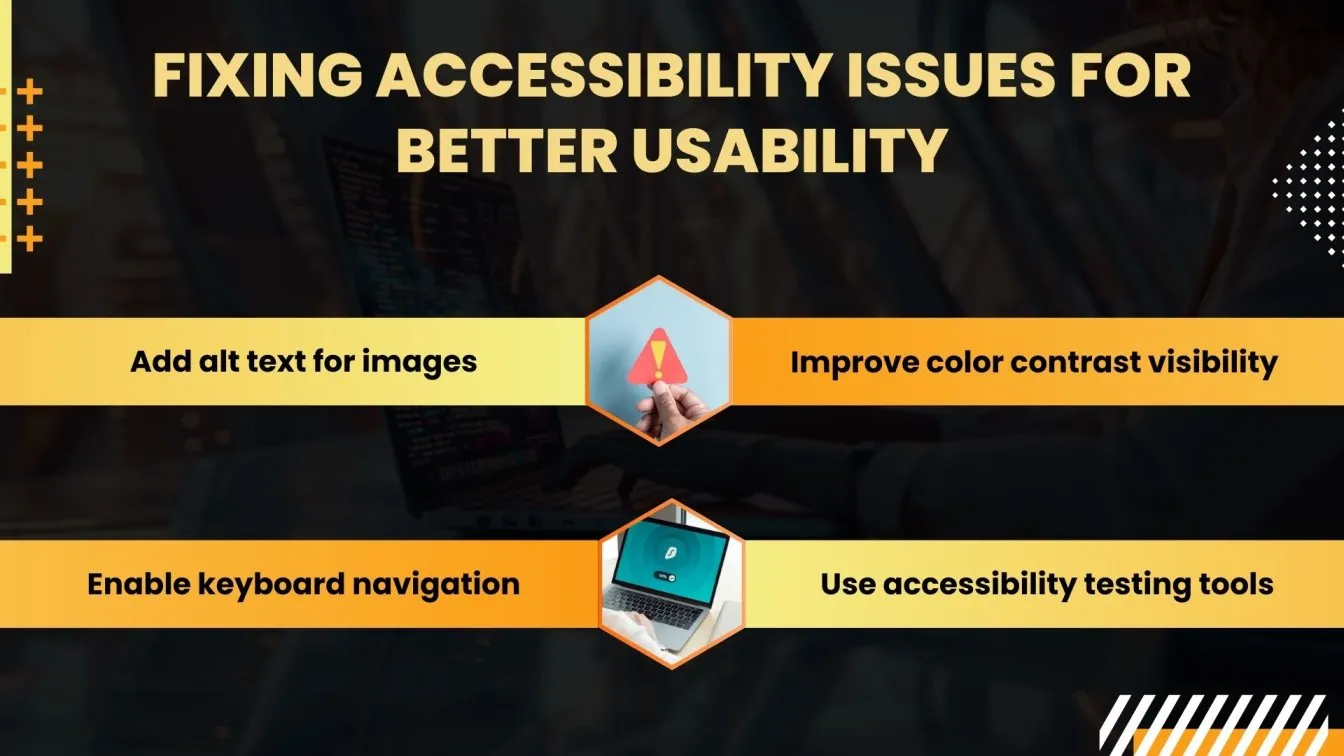
Bug 6: Accessibility and Usability Failures
Many websites are hard to use for people with disabilities and also have usability failures. For example, missing alt text for images or confusing navigation can make it impossible for someone with a visual impairment to understand or move around the site.
People with other disabilities, like motor or cognitive impairments, can also run into problems when sites aren’t designed with them in mind.
These issues hurt people with disabilities and can frustrate all users. No one wants to deal with a website that’s difficult to use. If accessibility is ignored, it can drive users away and hurt engagement. It can also lead to legal problems, as some places now require websites to be accessible to everyone.
Fortunately, improving accessibility doesn’t require huge changes. Simple things, like adding alt text, ensuring forms work with screen readers, or making navigation clearer, can help a lot. These fixes make websites easier for everyone to use.
Solution:
The solution to this problem is to follow accessibility guidelines like WCAG, add alt text for images, improve navigation clarity, and ensure compatibility with screen readers. By making these changes, websites become inclusive, user-friendly, and compliant with legal standards.
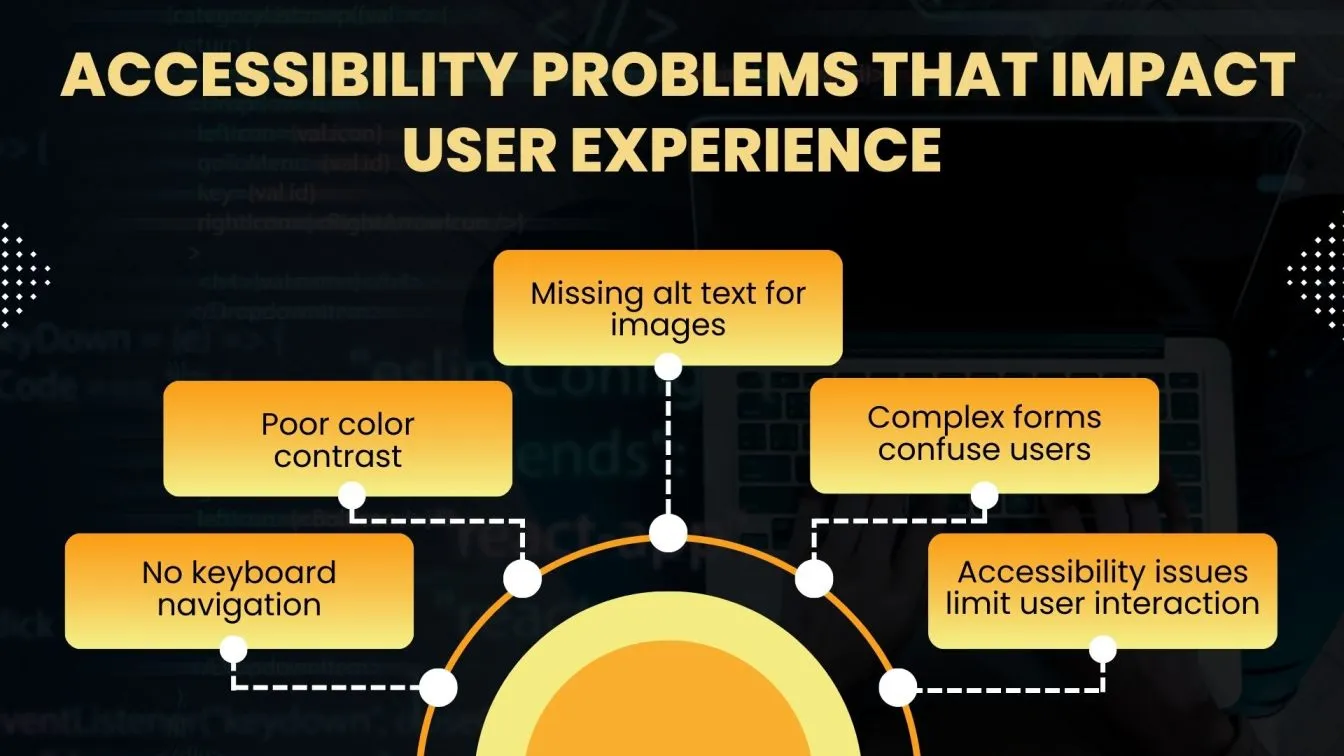
How to Identify UI Testing Bugs Early?
- You should Identify Bugs by thoroughly planning and designing your project before development to prevent future misunderstandings.
- Write clear specifications and set expectations for the user interface to avoid issues later on.
- Conduct regular code reviews during development to catch potential problems early.
- Implement continuous testing throughout the development process to identify and address bugs quickly.
- Use automated testing tools to efficiently detect issues, especially with repetitive tasks.
- Have a team member test the product from a user’s perspective to gain valuable insights and uncover overlooked bugs.
- Foster open communication and collaboration within the team to help identify bugs that might otherwise be missed.
- Identifying bugs early saves time ⏱, reduces costs 💸, and ensures a smoother, more reliable final product.
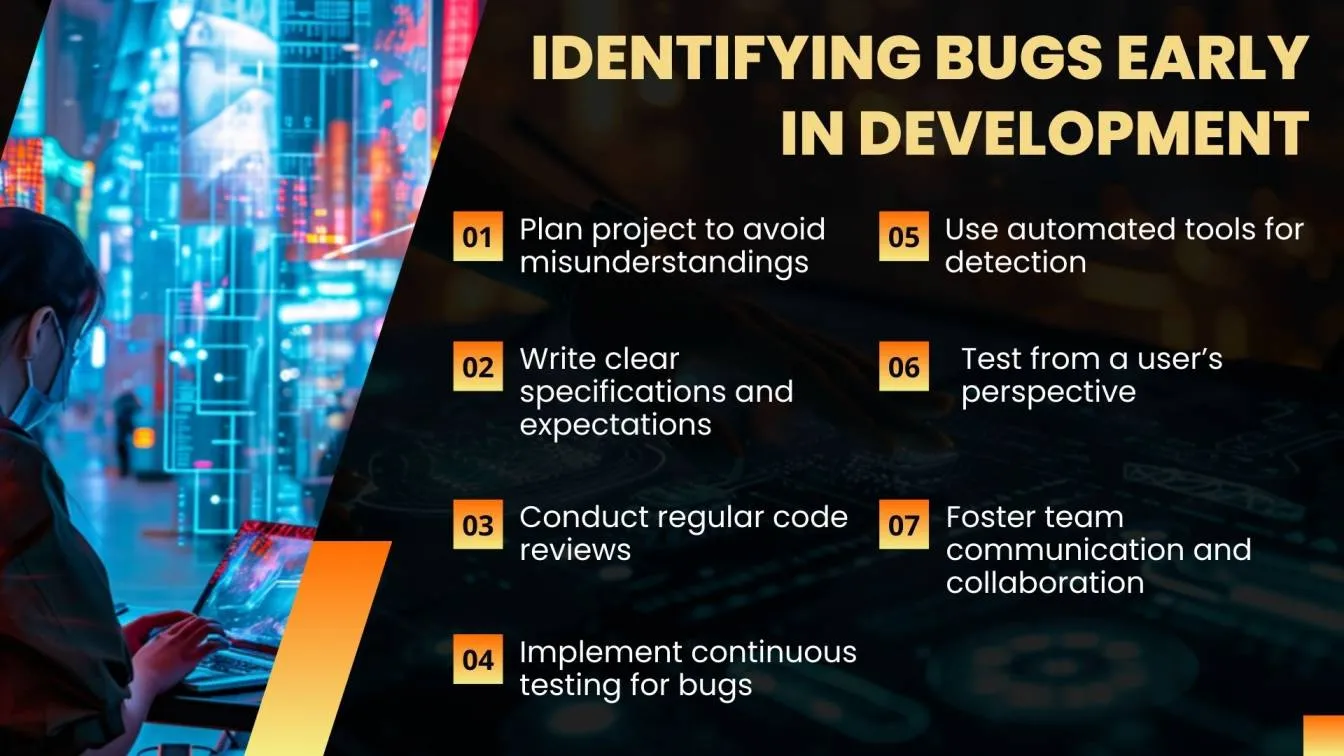
Tools to Detect UI Testing?
To detect UI bugs effectively, choosing the right tools is crucial for accuracy and efficiency. Automated testing tools like Selenium and Cypress are excellent for simulating user interactions such as clicks, navigation, and form submissions, helping uncover potential issues during early development stages. These tools streamline repetitive tasks, making testing faster and reducing manual effort.
For ensuring cross-browser and cross-device compatibility, platforms like BrowserStack and Sauce Labs are indispensable. They allow developers to test the UI on a variety of devices, screen sizes, and browser environments, helping to identify and fix issues that might disrupt user experience on different platforms.
Addressing visual inconsistencies is also vital, and tools like Applitools are highly effective in detecting layout or design mismatches. By comparing the actual user interface with the expected design, they pinpoint errors that could negatively impact the app's visual appeal and functionality.
Accessibility testing is another key aspect, often overlooked but essential for inclusivity. Tools such as Axe and Lighthouse help identify problems like poor color contrast, missing alt text, or lack of keyboard navigation, ensuring compliance with WCAG standards. This ensures the interface is usable for individuals with disabilities, enhancing the user experience.
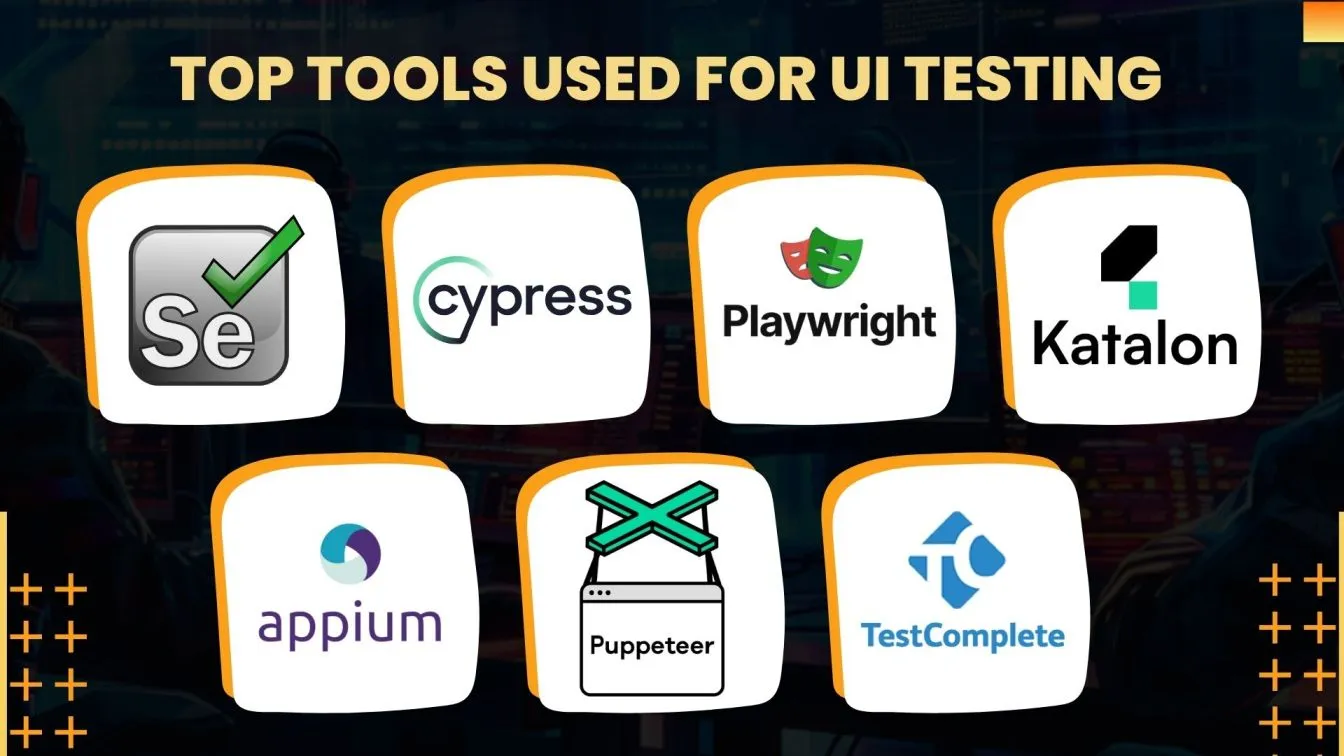
By incorporating these tools into the UI testing process, teams can detect a broad range of bugs and ensure a consistent, accessible, and user-friendly interface. The tools should be selected based on the specific needs of the project, balancing functionality and user expectations effectively.
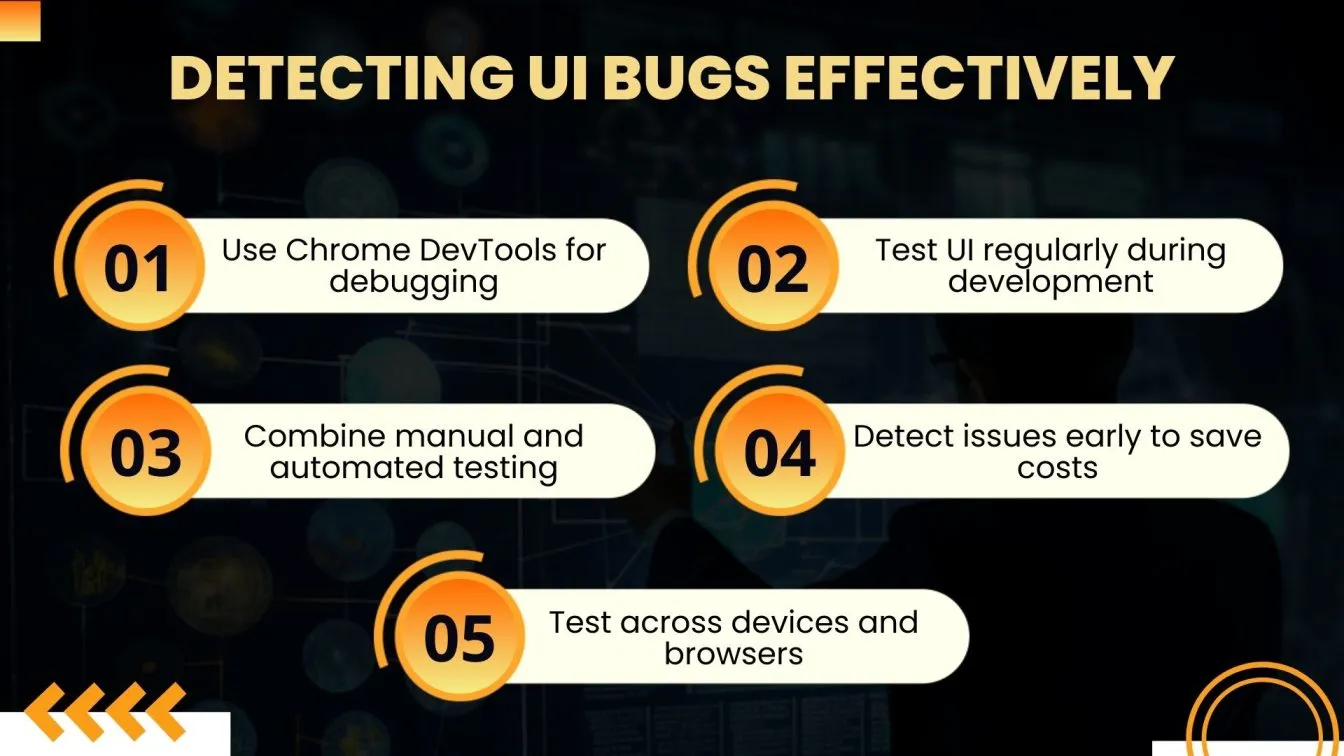
How to Fix Broken UI Elements Efficiently?
- Identify the root cause of broken UI elements using browser debugging tools like Chrome DevTools.
- Regularly test the UI during development to catch issues early, making fixes quicker.
- Once identified, prioritize fixes based on their impact on functionality and user experience.
- Resolve simple layout problems with CSS adjustments, while more complex issues may require backend changes.
- Collaborate between developers and designers to ensure the solution is both functional and visually appealing.
- After implementing changes, retest the UI elements across different devices and browsers.
- Document the fixes to prevent similar issues from occurring in the future.
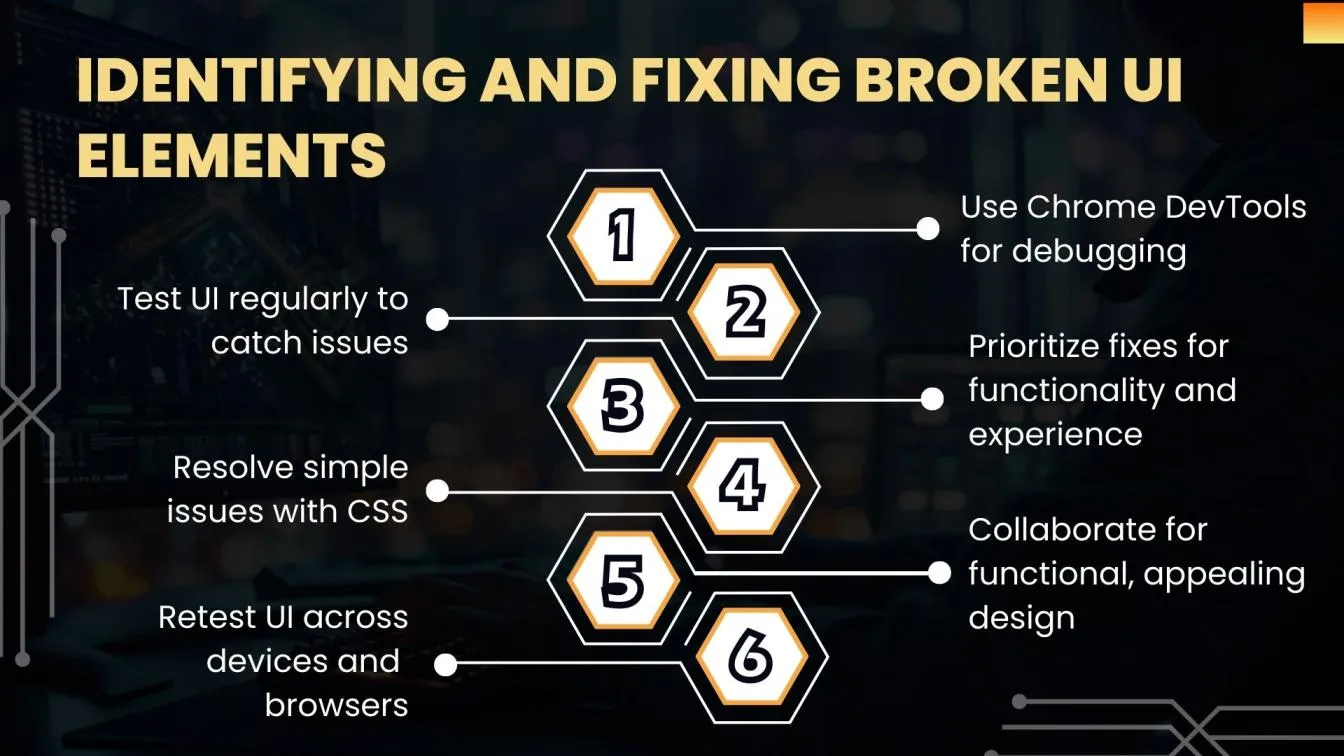
Best Practices to Prevent UI Bugs in Future Testing?
Preventing UI bugs begins with a structured and organized development process that prioritizes clarity and collaboration. The foundation lies in writing clear, detailed requirements that outline design and functionality expectations.
By doing this, the entire team, including developers, designers, and testers, can work from a shared understanding of the project’s goals. These requirements provide a reference point, helping to reduce ambiguity and miscommunication that could lead to errors.
Using version control systems, such as Git, is also crucial for tracking changes over time. Version control helps developers manage code changes, ensuring that updates are made in a controlled manner and preventing conflicts that could introduce bugs. This practice also allows for easy rollback if something goes wrong.

Regular code reviews are another key practice in preventing UI bugs. By having peers review each other’s code, potential issues can be spotted early in the development cycle. This helps reduce the risk of bugs being introduced into the final product. 🚀
Automated testing tools are useful for catching repetitive bugs, but they should not replace manual testing. While automated tests cover basic functionality, manual testing is necessary to ensure that the UI works as intended across different devices and browsers.
Testing for responsiveness and compatibility ensures the user experience remains consistent for all users, regardless of their platform.
Lastly, strong communication between developers, testers, and designers is essential. Open dialogue ensures that potential issues are addressed quickly and that everyone is aligned.
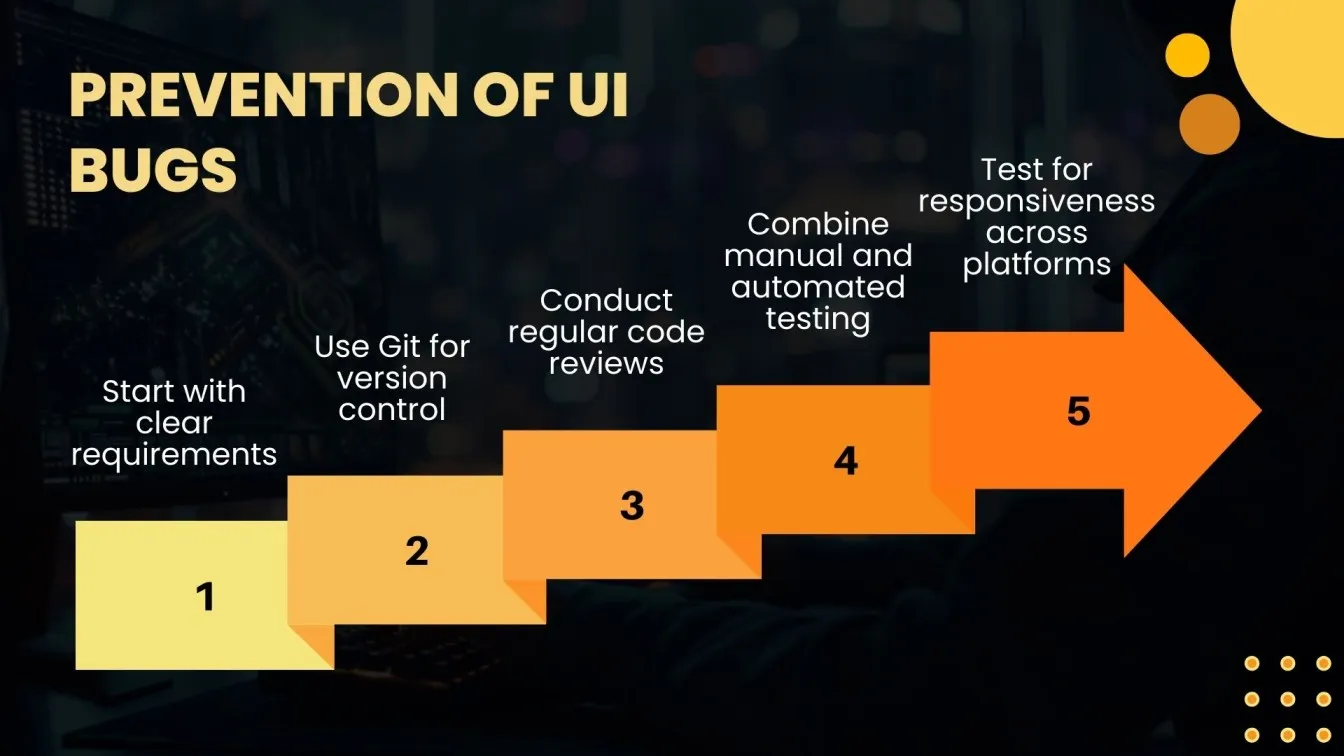
Overcoming UI Testing Challenges
- Overcoming UI testing challenges requires clear planning, effective tools, and strong teamwork.
- Identifying and fixing bugs early helps save time and improve the user experience.
- Regular manual and automated testing ensures the UI stays functional and user-friendly across devices and browsers.
- Focusing on accessibility, usability, and open communication within the team addresses potential challenges before they escalate.
- Continuous improvement and learning from past issues lead to a more reliable, inclusive, and engaging interface.
- Prioritizing these practices ensures a polished product that aligns with user expectations.
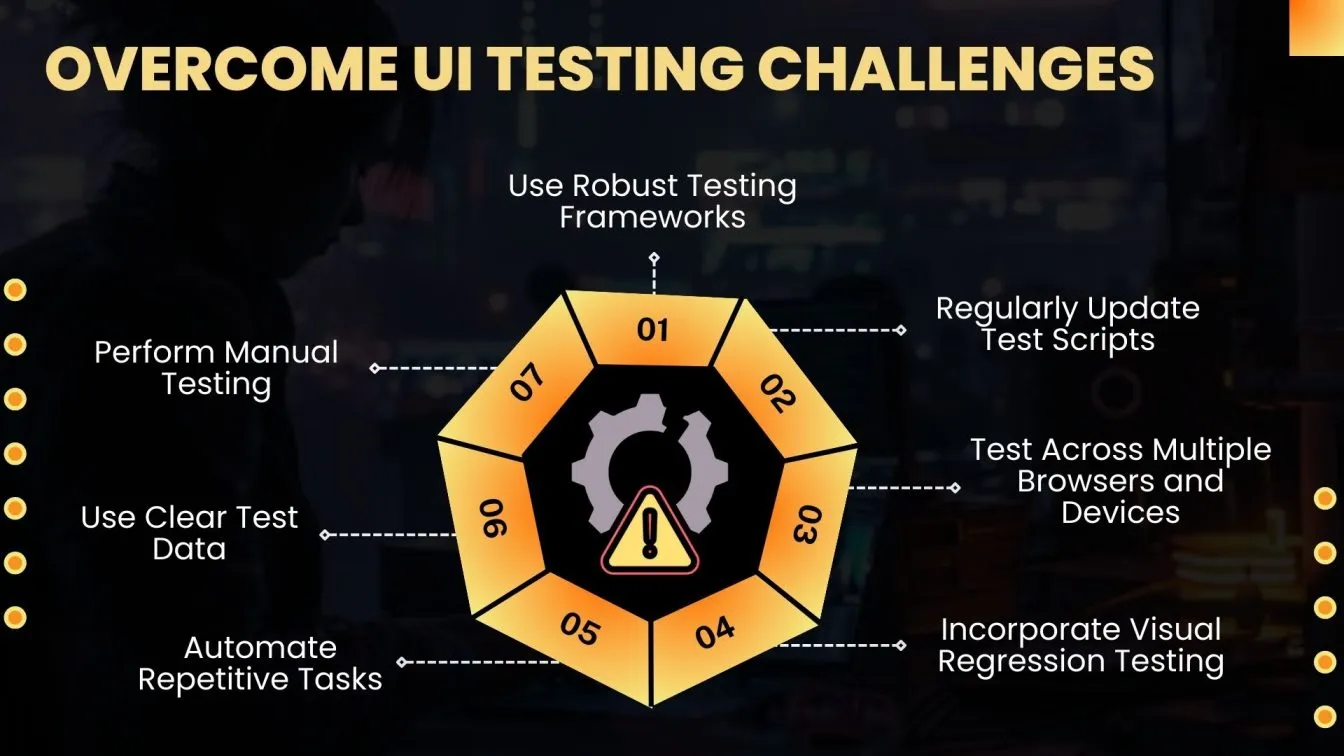
Winding Up!!
UI testing is essential to delivering a seamless user experience, as the user interface (UI) is the first point of interaction for users. Even small bugs, like broken links, misaligned elements, or slow performance, can frustrate users and harm the product's reputation. UI testing ensures that all components, such as buttons, forms, and menus, work properly across different devices and browsers.
Common UI bugs include broken links or buttons, which disrupt navigation, misalignment of UI elements, which makes the interface look unprofessional, slow loading times, and accessibility issues, such as missing alt text or poor color contrast. These problems affect user experience and may even prevent some users from accessing the site.
Detecting bugs early is critical to preventing bigger issues later. While manual testing can catch some problems, automated tools like Selenium and Cypress make the process faster and more accurate. These tools help test the UI across various devices and browsers. For visual bugs, tools like Applitools can identify design inconsistencies and accessibility testing tools like Axe and Lighthouse ensure compliance with accessibility standards.
Preventing UI bugs requires careful planning and clear specifications before development begins. Regular code reviews and continuous testing during development help identify issues early.
Collaboration between developers and designers is also crucial to ensure the UI is both functional and visually appealing. Documenting fixes and retesting changes across different devices and browsers helps maintain quality. By focusing on early bug detection, thorough testing, and collaboration, teams can create a user interface that enhances the overall experience and meets user expectations.
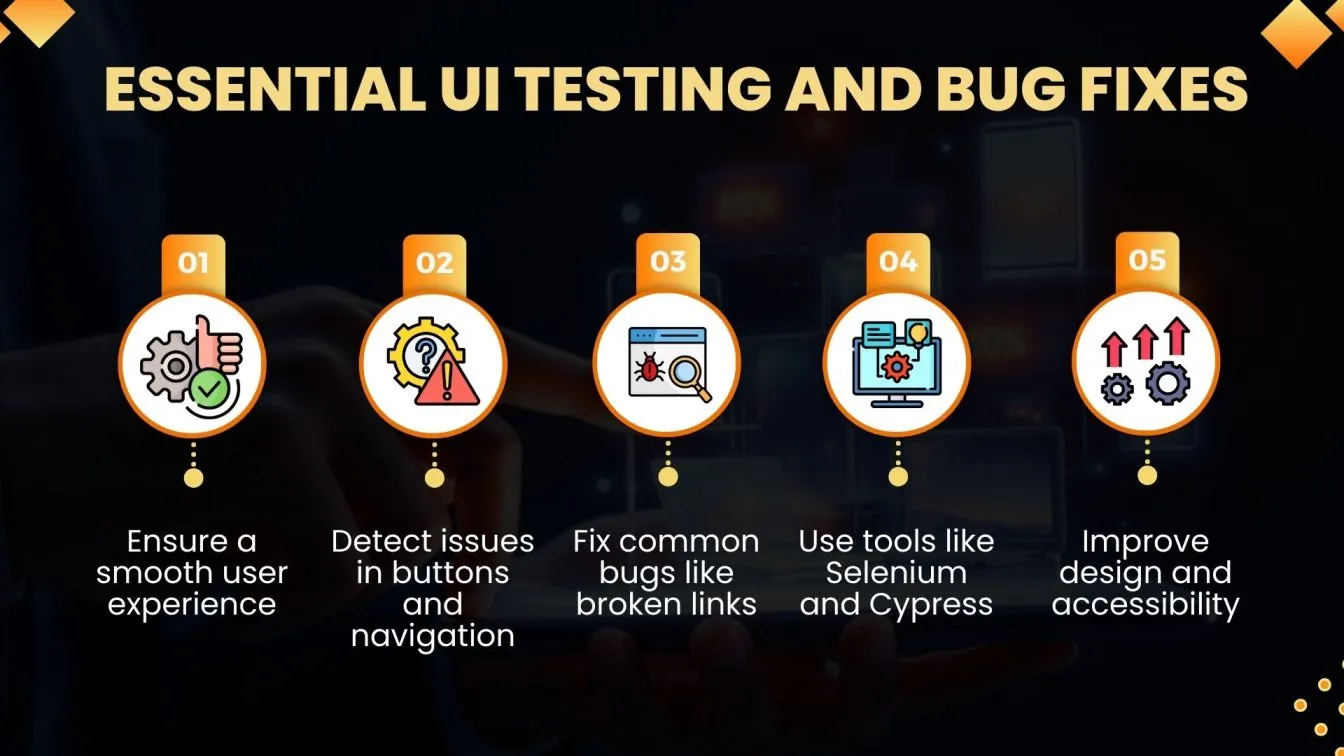
People Also Ask
👉 What is the difference between an error and a warning in UI?
An error in UI prevents functionality or causes a failure, requiring immediate attention. A warning is a non-critical issue that suggests caution but doesn't halt the process.
👉 What is UI Validation in Testing?
UI validation in testing ensures that the user interface elements function correctly and meet design specifications. It checks for proper alignment, functionality, and responsiveness.
👉 What is a Visual Bug?
A visual bug is an issue in the user interface where elements appear incorrectly, such as misaligned text, overlapping components, or broken layouts.
👉 What is a UI alert?
A UI alert is a notification or message displayed within the user interface to grab the user's attention. It provides important information, warnings, or prompts for user actions, often through pop-ups, banners, or modals.
👉 What is an Interface Error?
An interface error happens when communication between systems or components fails. It causes incorrect data exchange or system behavior.





%201.webp)