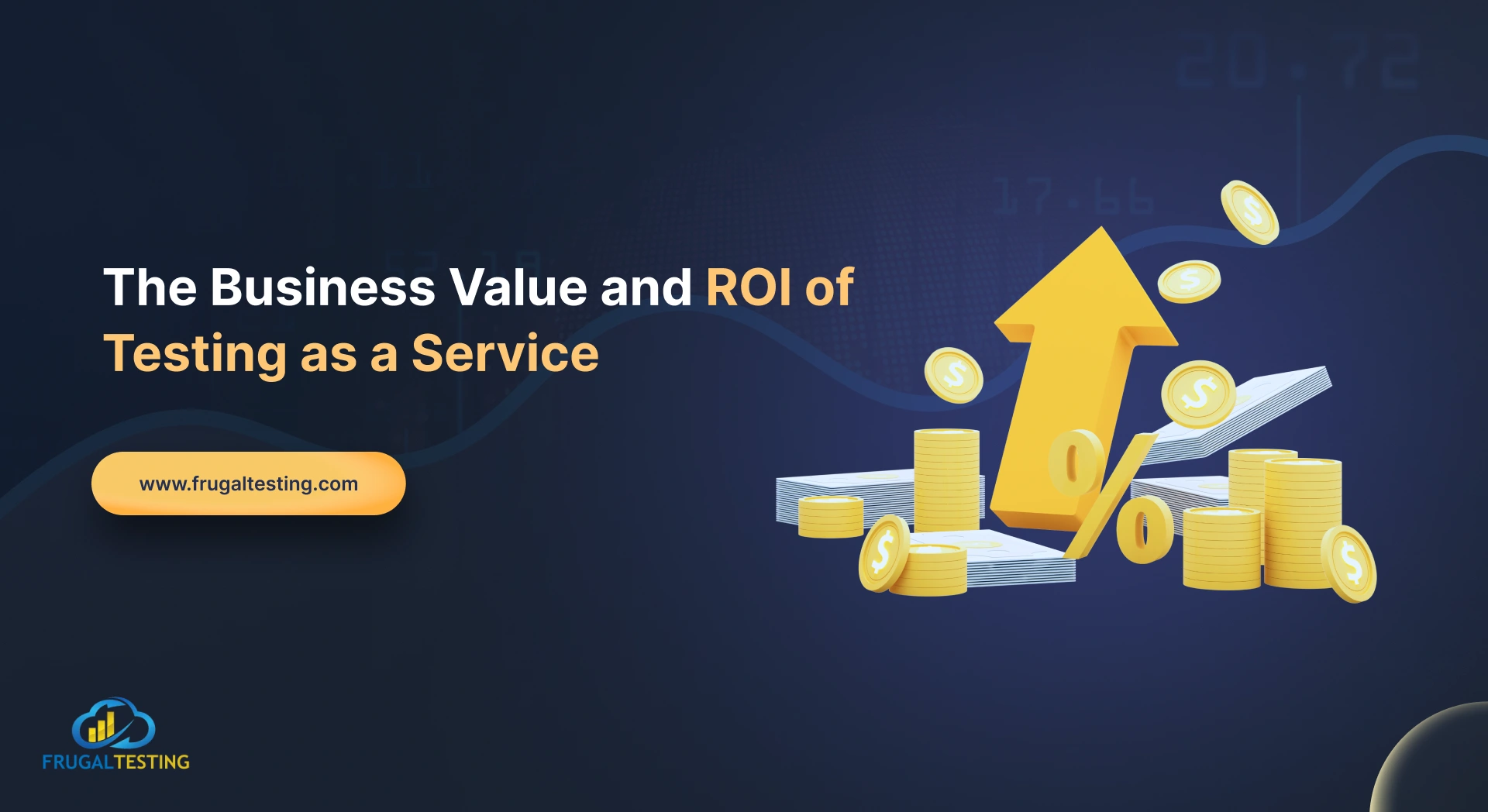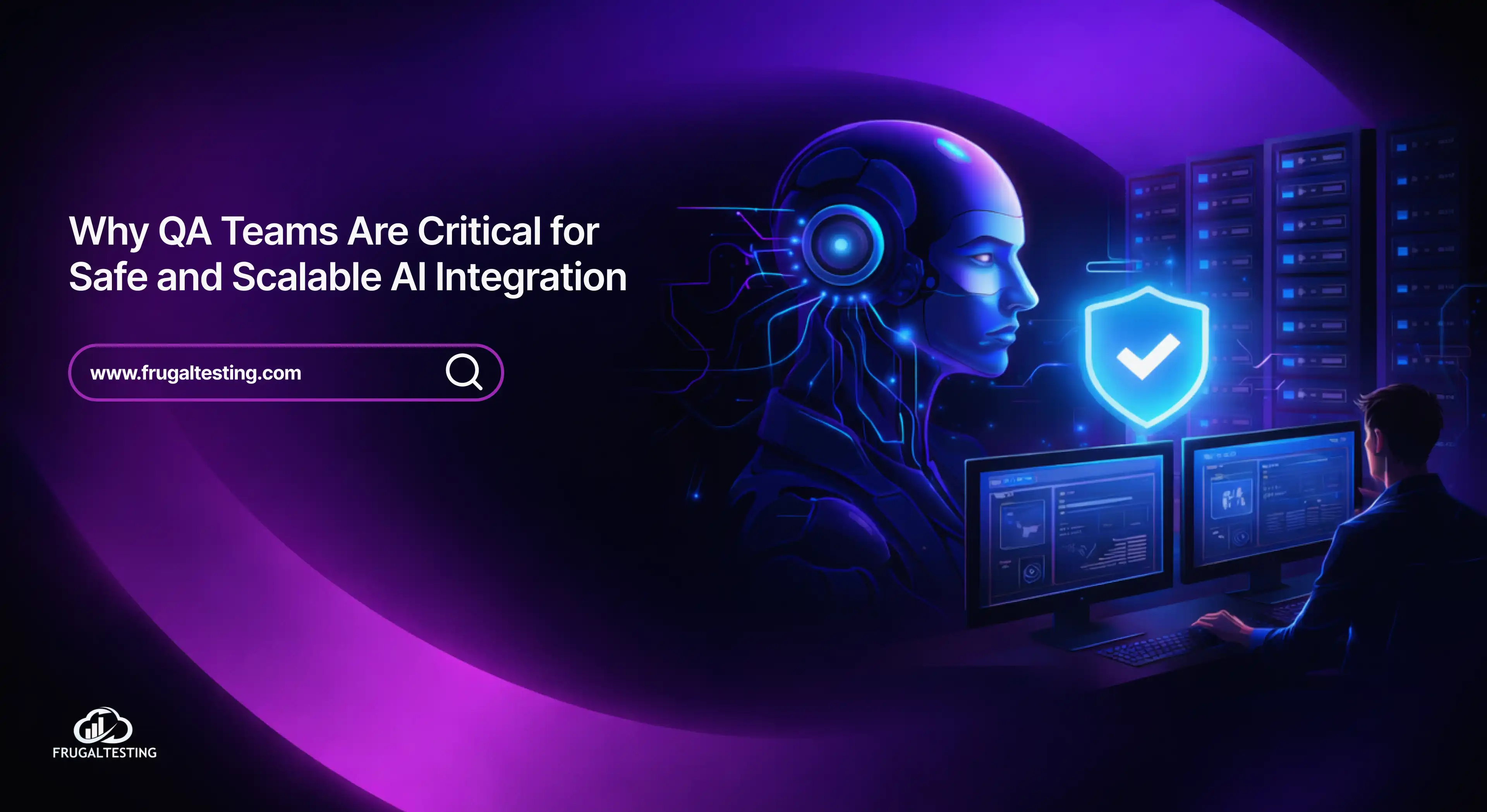Effective software management is crucial for keeping projects on track and promoting seamless collaboration among teams 🤝. For tracking tasks, managing documents 📄, or coordinating efforts across various departments, project management software has become a powerful tool.
ClickUp - a versatile and powerful solution designed to boost team productivity 🚀 and simplify the complexities of project and software testing management. From agile planning to quality management 🔄, ClickUp provides customizable features that adapt to any workflow, empowering teams of all sizes to reach their goals 🌟.
Key Takeaways 📌
Understanding Software Management 📊- Grasp the importance of efficient software management for project success.
Overview of ClickUp 📝 - Get how ClickUp enhances productivity and simplifies project management.
Getting Started 🚀 - Learn to set up and customize your ClickUp account for specific project needs.
Integrations with ClickUp 🔄 - Understand how to integrate ClickUp with other tools for a seamless workflow.
Maximizing Productivity 📈 - Implement best practices to optimize ClickUp's features for maximum efficiency.
Introduction to Software Management
Software management is essential for successful project execution in today’s digital landscape. It involves practices that guide software projects from start to finish, streamlining entire processes and enhancing team collaboration 🤝.
With effective project management tools, organizations can optimize resources, track progress, and maintain effective communication to execute a successful project plan.
Efficient software project management is crucial for meeting goals within project timelines and budgets. ClickUp project management facilitates task assignment, progress tracking, and deadline management ⏳.
Moreover, document management software serves as a powerful collaboration tool, keeping all project-related documents organized and accessible, further boosting real-time collaboration 📄.
By identifying and addressing critical defects early on, teams can ensure a more streamlined process. With a unified solution and a strategic approach, project success is more easily achievable, driving higher productivity and effective communication across all stages.
Importance of Efficiency in Project Management
Efficiency in project management is vital for driving successful project outcomes and ensuring that teams can meet their objectives seamlessly. By focusing on levels of efficiency, organizations can streamline their workflows, optimize resource usage, and identify potential bottlenecks to enhance communication among team members 🤝.
This ultimately leads to improved project performance across key areas such as strategic initiatives 🎯, robust task management 🗂️, project delivery timelines ⏰, budget management 💰, and quality of deliverables 📈.
Engaging with project management communities 🤝 can also provide valuable insights and support, helping teams apply best practices and continuously improve their processes.

What is ClickUp?
ClickUp is one of the best project management software 🛠️, designed to boost team productivity and streamline workflows. It offers a centralized platform for managing tasks, collaborating on documents, and tracking project progress in real time.
With its time-tracking features, ClickUp allows teams to monitor work hours effectively. Its user-friendly interface is suitable for teams of all sizes, enabling users to personalize their workflows to meet project-specific needs.

What sets ClickUp apart is its flexibility and adaptability. It supports various project management methodologies, including traditional and agile methodology 🔄, as well as the agile testing process, allowing teams to pivot quickly in response to changes.
By simplifying the complexities in the field of project management, ClickUp helps teams stay organized, communicate effectively, and ultimately achieve project success.
.webp)
Getting Started with ClickUp
Getting started with ClickUp is a seamless process designed to help you quickly harness its powerful features for effective project management. As an agile project management software, ClickUp supports both solo users and engineering teams, providing a user-friendly interface that simplifies task management and collaboration.
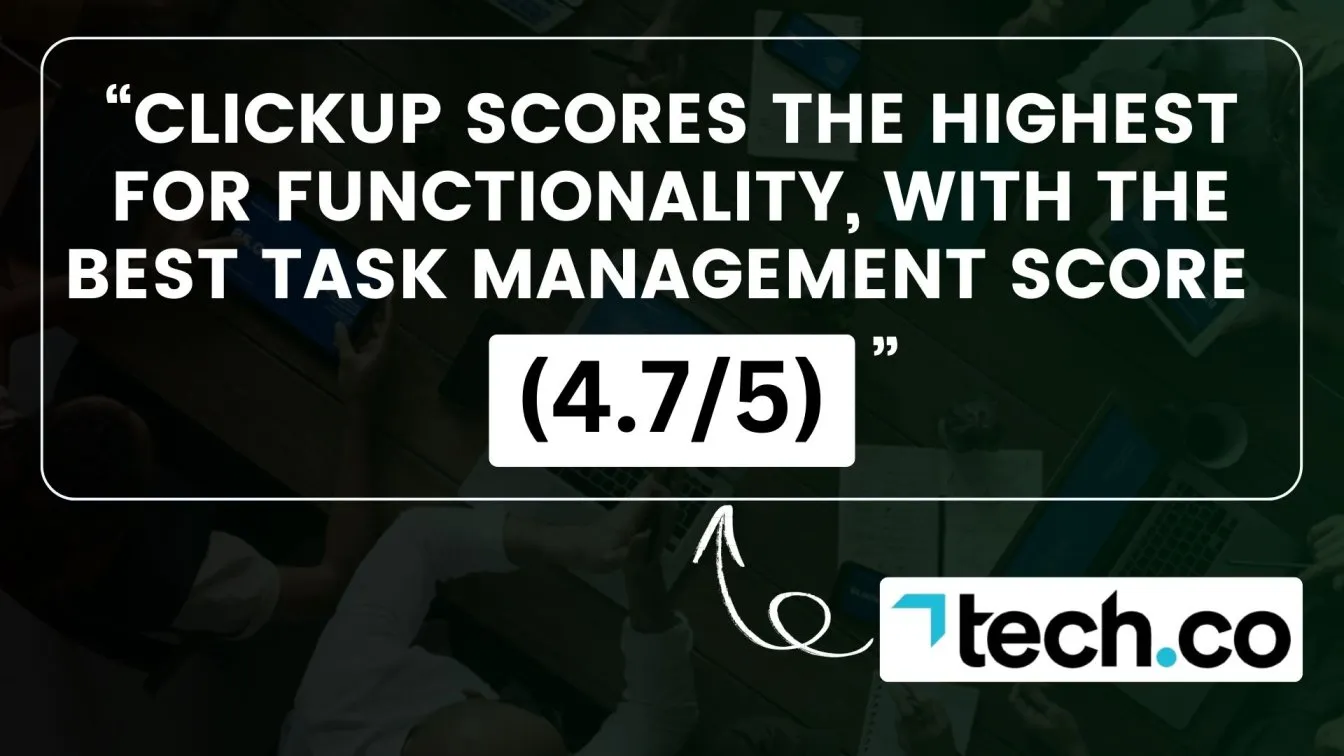
By following straightforward steps, you can set up your workspace, customize it to fit your needs, and begin organizing tasks and projects efficiently. 🚀
Setting Up Your ClickUp Account
Starting with ClickUp software is quick and straightforward. If you’re working individually or managing a team, setting up your account ensures you’re ready to use ClickUp Free’s powerful features. Follow these crucial steps to get started and unlock the full potential of ClickUp Free for managing your projects smoothly.
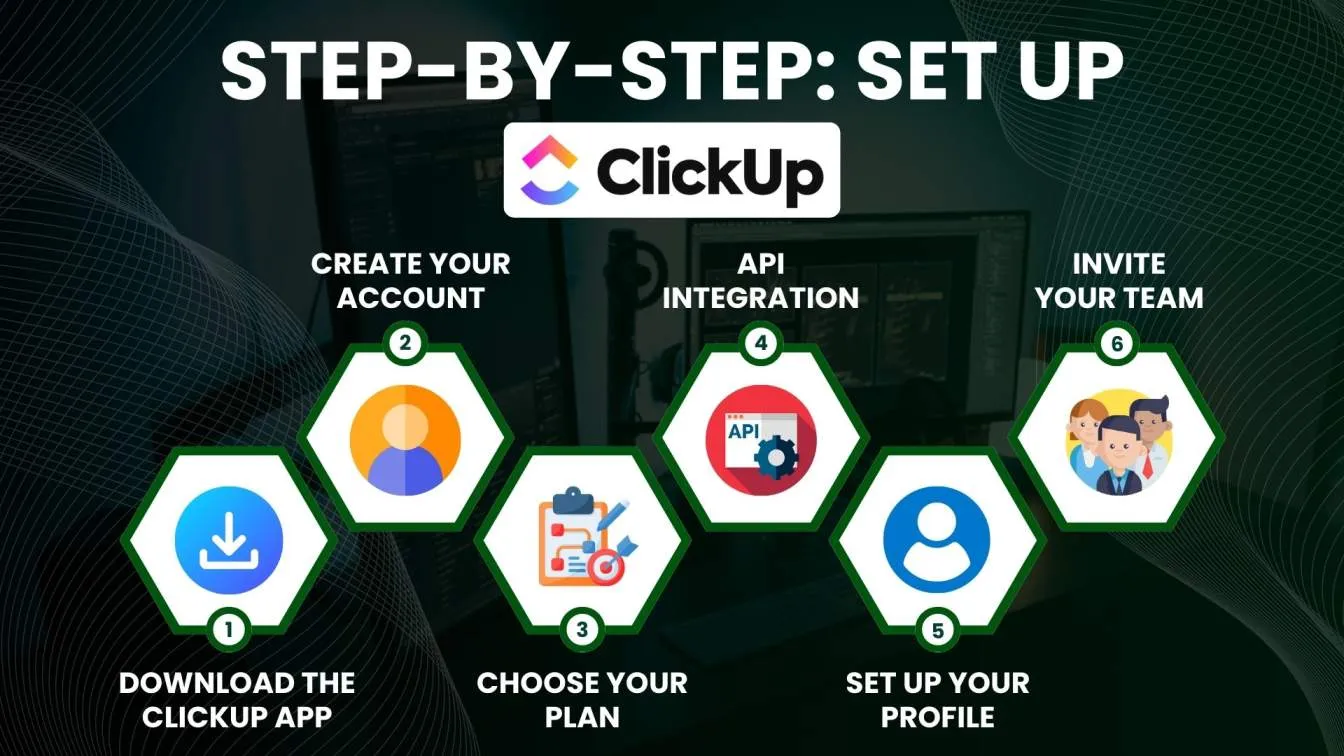
1. Download the ClickUp App: You can access ClickUp via your browser or download the ClickUp app for desktop or mobile devices. This flexibility allows you to manage projects from anywhere. 📲
2. Create Your Account: Go to the ClickUp website and click on the ClickUp download button to start. You can register using your email or sign up with Google.
3. Choose Your Plan: ClickUp offers a free version that includes essential features, making it perfect for individuals or small teams. Select a plan that best suits your project management needs and helps you create a detailed project plan for efficient task tracking and execution. 💼
4. API Integration: For teams needing advanced functionalities, check out the ClickUp API for integration with other software tools to enhance productivity and streamline the approach to automation in API testing.
5. Set Up Your Profile: Once registered, complete your profile by adding your details to ensure a personalized experience.
6. Invite Your Team: If you’re collaborating with others, invite team members to join your workspace by entering their email addresses.
Configuring ClickUp for Your Teams
Configuring ClickUp to meet your team's unique needs is crucial for enhancing productivity 🚀 and ensuring smooth collaboration 🤝. With its robust features and high level of customization, ClickUp empowers teams to optimize their workflows effectively.
In this section, we will delve into two key aspects of configuration: creating workspaces and projects 🏢, and customizing task types and fields ✅.
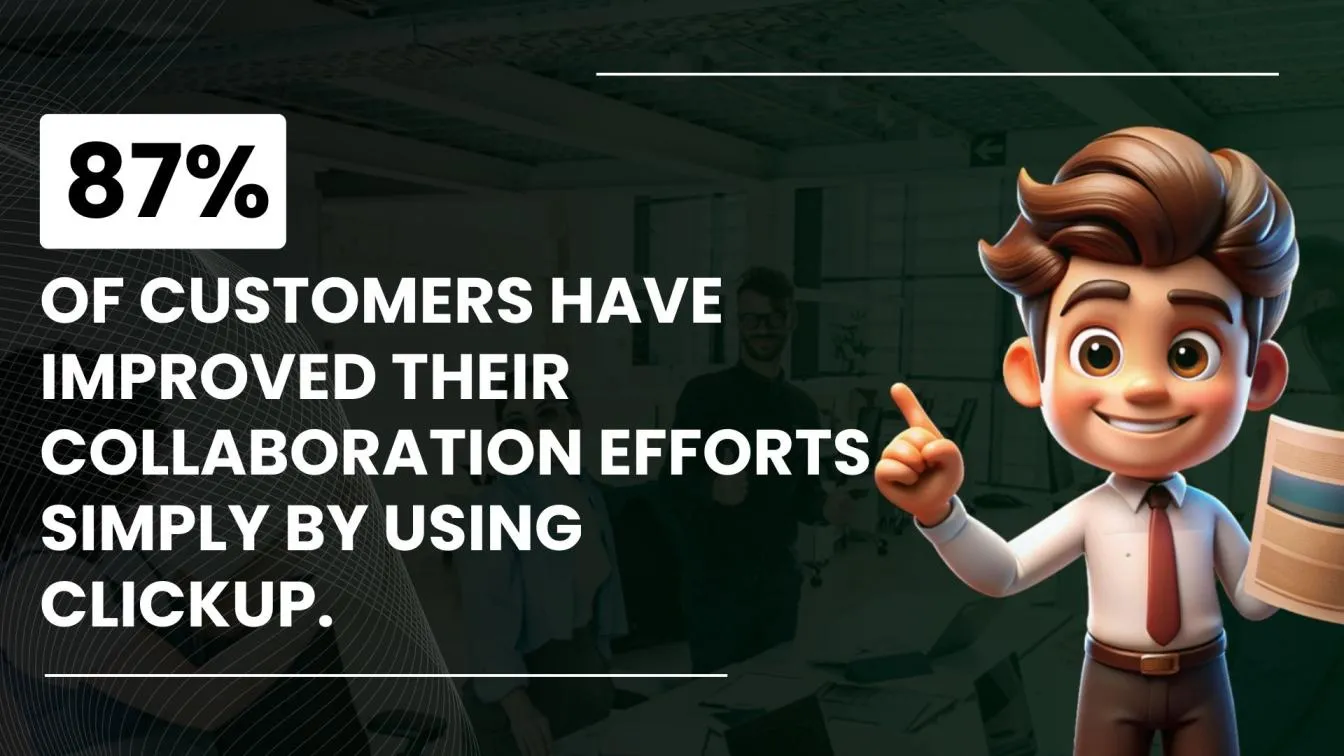
Creating Workspaces and Projects
Workspaces in ClickUp serve as the foundation for organizing your projects and tasks. Each workspace can represent a different department, team, or initiative within your organization. For instance, you might create separate workspaces for marketing, product development, sales, or customer support.
This structural organization helps keep tasks and personal projects focused, ensuring that team members can quickly locate the relevant task descriptions and resources they need, leading to optimal task allocation. 📊
1. Setting Up Your Workspace:
- To create a workspace, navigate to the ClickUp website or app, and select "Create Workspace." You’ll be prompted to give your workspace a name that reflects its purpose, such as "Marketing Team" or "Development Projects." 🏢
- Once your workspace is established, you can invite team members by entering their email addresses. This fosters collaboration from the get-go, allowing everyone to engage in discussions and share updates on ongoing projects. 📩
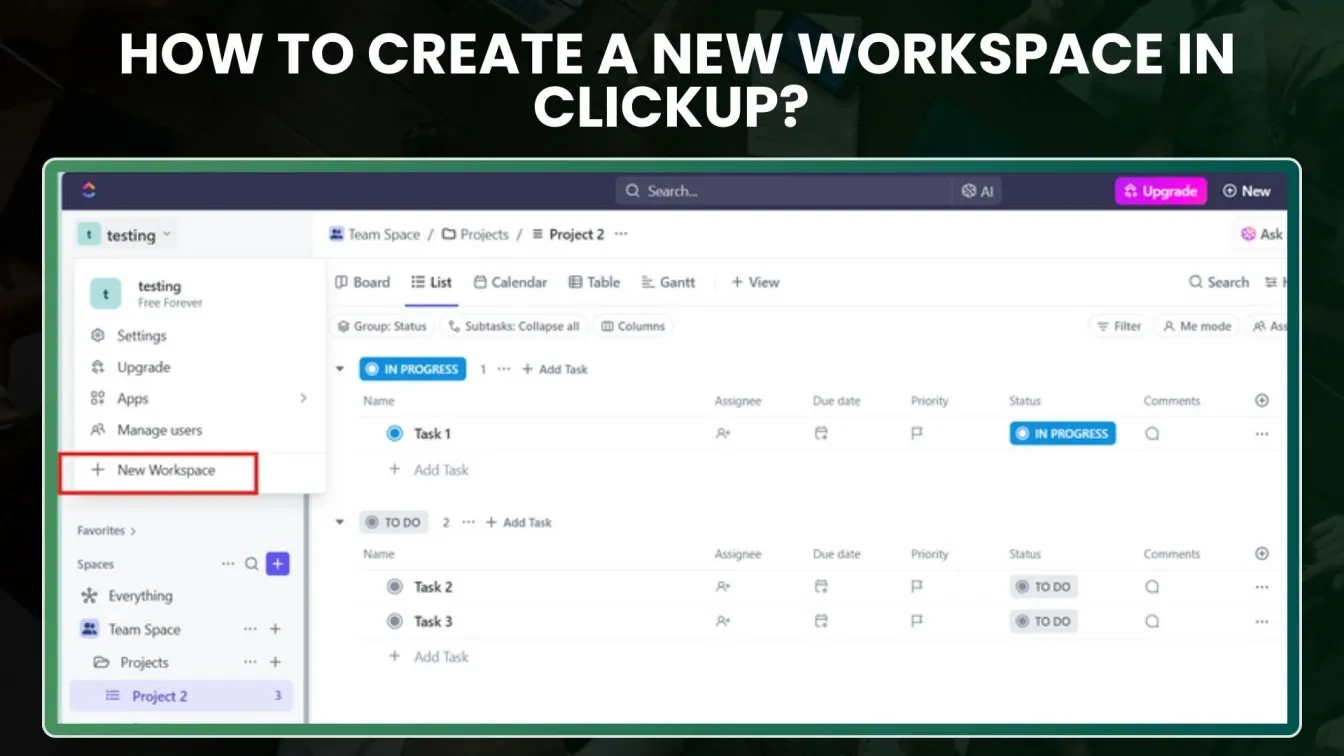
2. Creating Projects:
- Within each workspace, you can create multiple projects tailored to specific goals, deadlines, or initiatives. For example, within the marketing workspace, you could have projects like "Product Launch Campaign" or "Social Media Strategy." 📈
- Projects can be further organized into folders, enabling you to group related tasks. This structured approach not only helps in navigation but also enhances goal clarity around project objectives and deliverables. 📂
3. Utilizing Views for Better Organization:
- ClickUp offers various views, such as List, Board, Calendar, and Gantt, to visualize your projects. Selecting the right view for your team can significantly enhance project tracking and management. 📅
- For instance, a Kanban board view is ideal for agile teams that follow the Kanban methodology, allowing you to move tasks across different stages effortlessly. 🔄
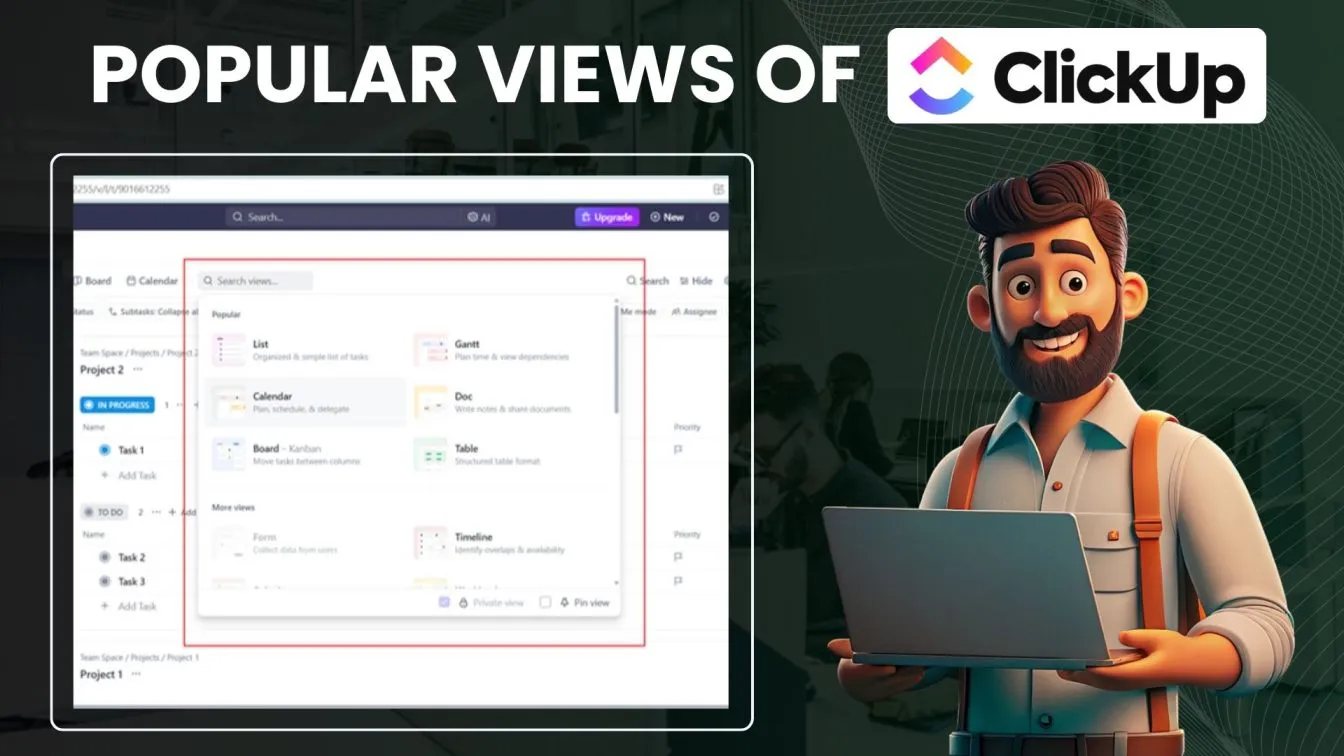
Customizing Task Types and Fields
Effective task management is at the heart of successful project execution, and ClickUp task management allows you to customize task types and fields to align with your team's workflow and efficient processes. ✅
1. Creating Custom Task Types:
- ClickUp provides default task types, such as tasks, subtasks, and checklists. However, you can create custom task types tailored to your specific needs. For example, if your team frequently handles bug fixes, you can create a task type specifically for that purpose. 🐞
- Custom task types ensure that team members can easily identify and categorize actionable tasks according to their relevance and urgency. 🗂️
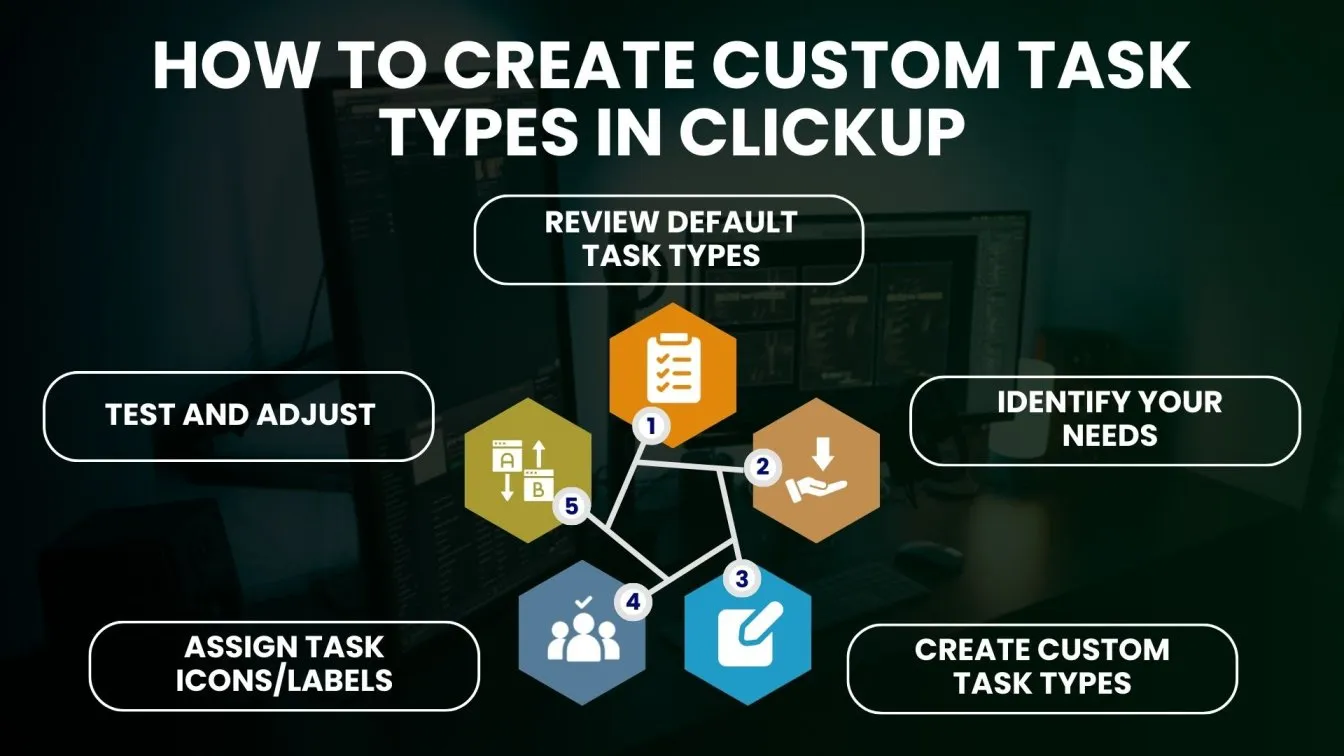
2. Customizing Task Fields:
- Customizing task fields allows you to tailor your task management system to better suit your project needs. By adding and labeling custom fields, you can capture specific details, streamline task organization, and improve overall workflow efficiency. This process ensures that your tasks are aligned with your team's unique requirements.
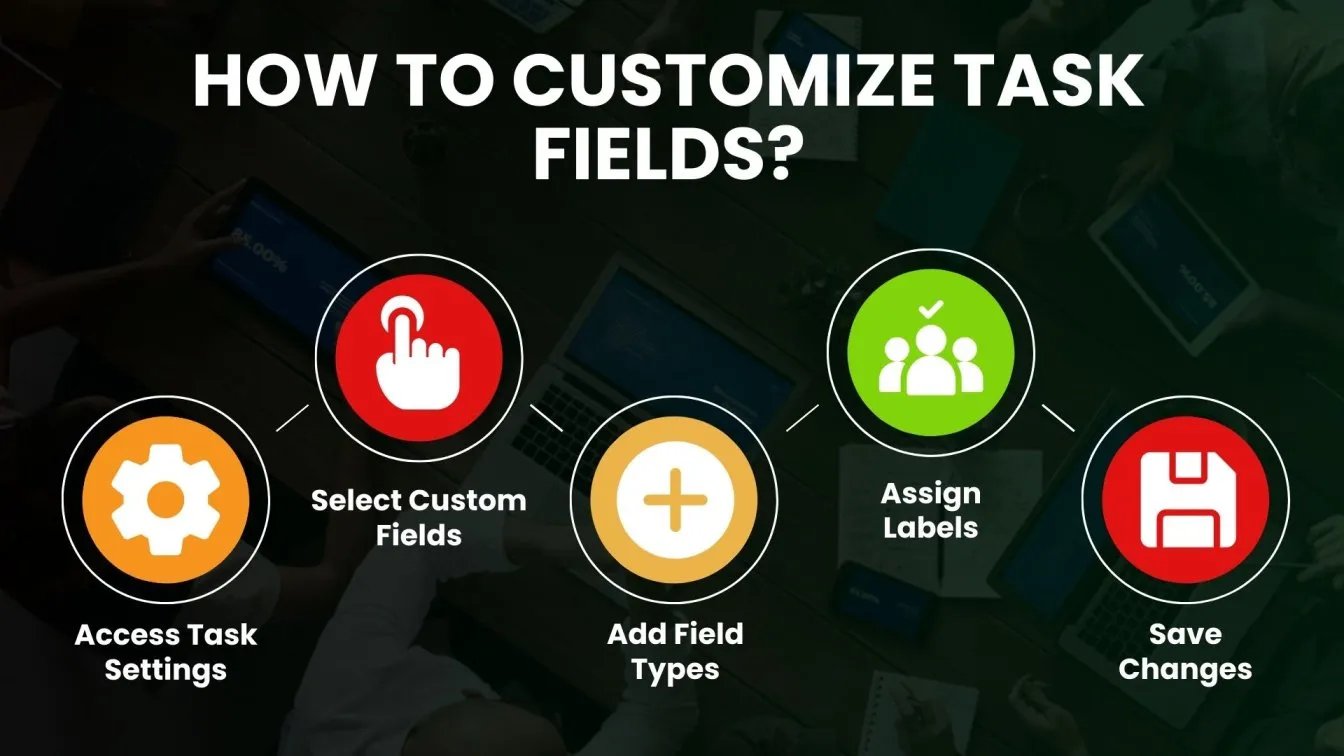
- ClickUp allows you to customize fields for each task, which helps you track essential information relevant to your projects. Some common fields include:
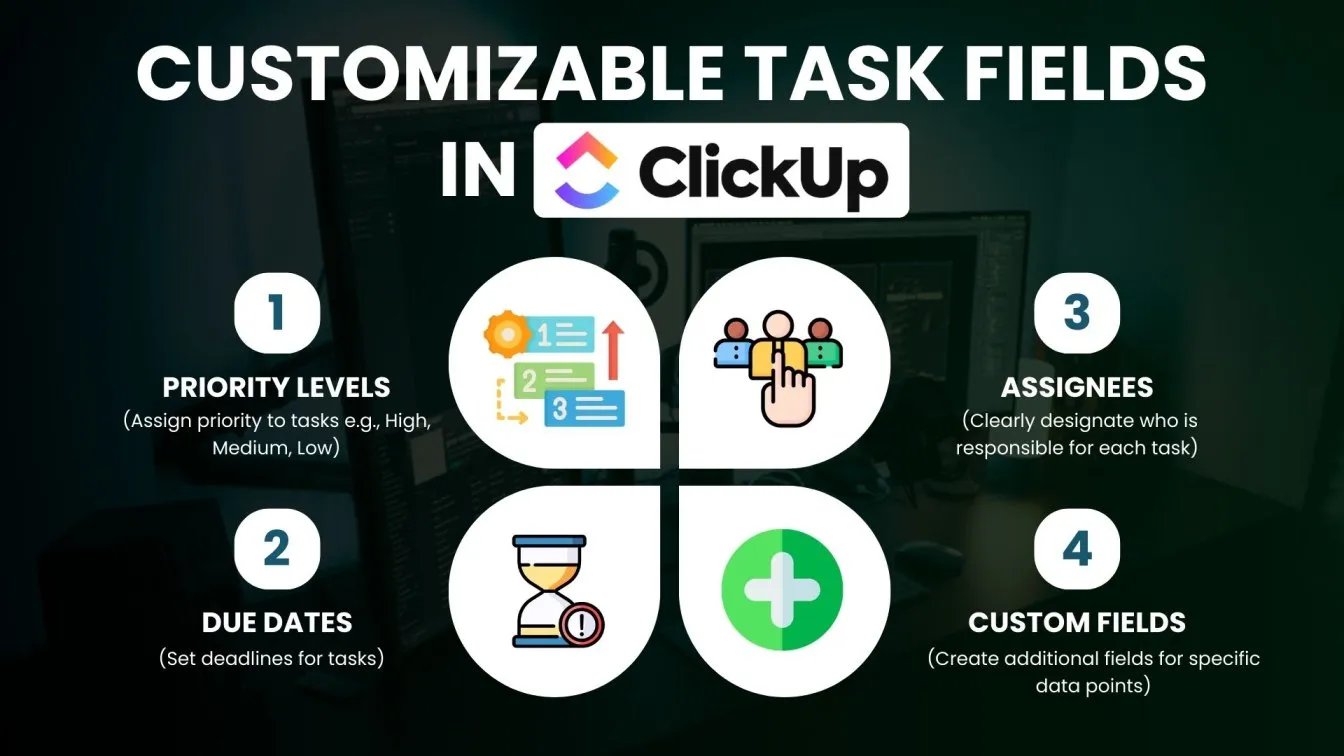
- Priority Levels: Assign priority to tasks (e.g., High, Medium, Low) to help team members focus on what's most important. 🚦
- Due Dates: Set deadlines for tasks to ensure timely completion and accountability. ⏳
- Assignees: Clearly designate who is responsible for each task, facilitating ownership and reducing confusion. 👥
- Custom Fields: Create additional fields for specific data points, such as "Client Name" or "Budget Allocation," which can be tailored to your team’s project management processes. 📊
3. Enhancing Collaboration with Comments and Attachments:
- Within each task, team members can add comments, attach relevant documents, or share links. This centralized communication streamlines discussions, reduces email clutter, and ensures that all team members have access to the necessary information through clear communication channels. 💬
- By keeping conversations linked to specific tasks, you enhance accountability and clarity, which are vital for effective collaboration. 🛠️
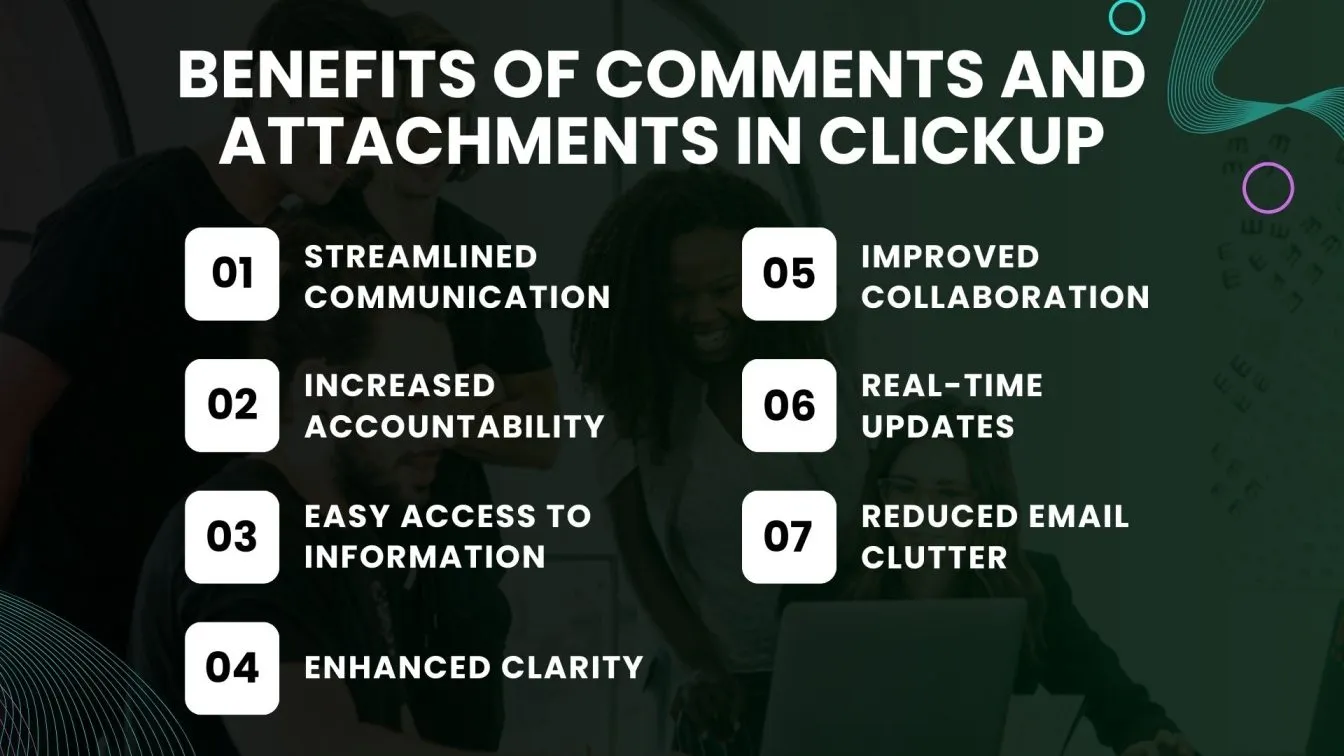
Integrating Click-Up with Other Tools
Integrating ClickUp with other tools is vital for optimizing workflows, enhancing team collaboration 🤝 and supporting effective test strategies. ClickUp's wide range of integrations allows you to connect with various applications that your team already uses, making project management smoother and more efficient 🌟.
By linking ClickUp with your essential tools, you can create a centralized hub for all your project activities, reducing the time spent on switching between different platforms ⏱️.
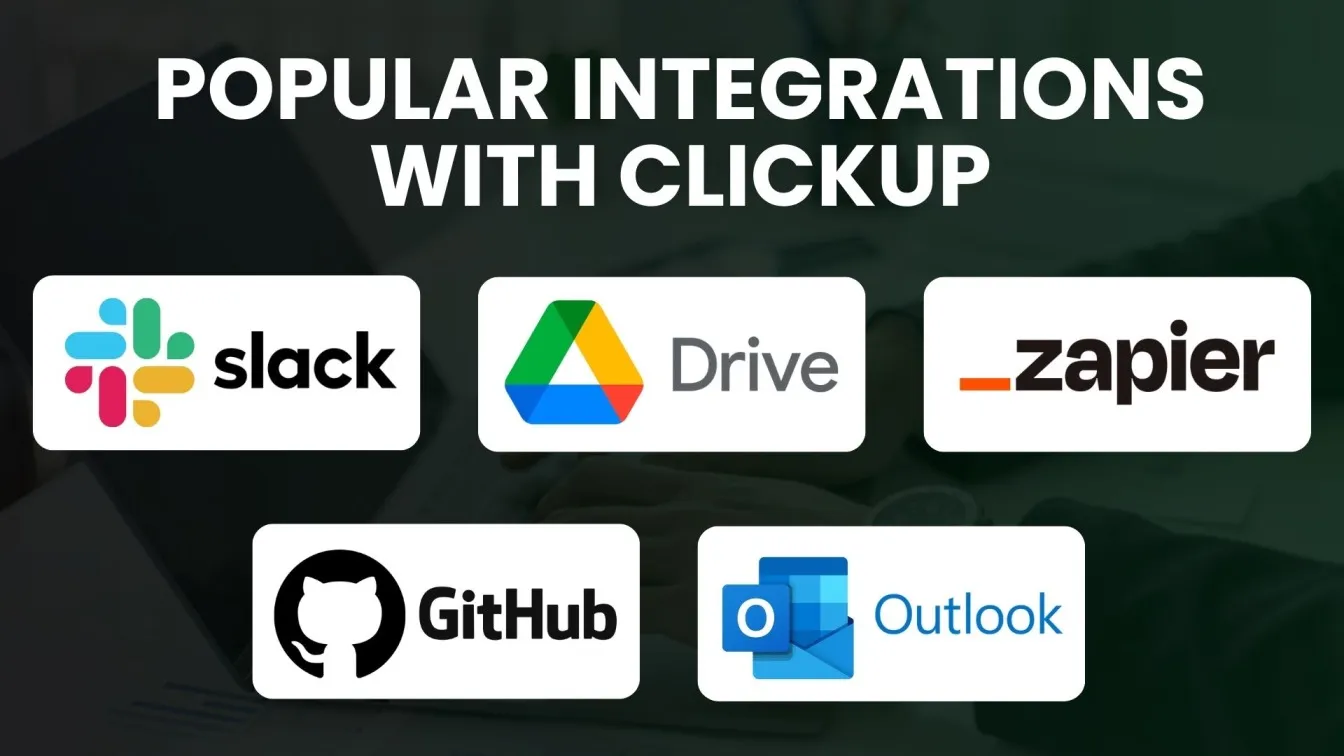
1. Slack 💬: Connect ClickUp with Slack to receive instant notifications and updates on tasks and projects. This integration enables real-time communication, allowing team members to stay informed about project progress without leaving their chat environment. You can easily create tasks directly from Slack messages and comment on them, ensuring that discussions are captured and tracked.
2. Google Drive ☁️: Integrate ClickUp with Google Drive to streamline document management. You can attach files directly from your Drive to ClickUp tasks, making it easy to share important documents with your team. This integration ensures that everyone has access to the latest versions of files, improving collaboration and reducing the risk of working with outdated documents.
3. Zapier ⚡: With Zapier, you can connect ClickUp to thousands of other applications. This integration allows you to automate repetitive tasks by creating “Zaps,” which are workflows that trigger actions between apps. For example, you can set up a Zap to create a new task in ClickUp whenever a form is submitted on your website, saving time and reducing manual input.
4. GitHub 🐱: For development teams, integrating ClickUp with GitHub is invaluable. This connection allows you to link commits and pull requests directly to ClickUp tasks, providing visibility into the progress of software development projects. You can track development tasks alongside project management tasks, ensuring that everything is aligned and up to date.
5. Outlook 📅: Sync ClickUp with Outlook to manage your emails and calendar events alongside your tasks. You can convert emails into tasks, set due dates based on Google Calendar events, and receive reminders for upcoming deadlines. This integration helps you keep your inbox organized while ensuring that important tasks are not overlooked.
6. Time Tracking Tools ⏱️: Integrating time tracking tools such as Harvest or Toggl with ClickUp allows you to monitor the time spent on tasks directly within the platform. This feature provides valuable insights into productivity and helps teams manage their time more effectively. By analyzing time data, you can identify areas for improvement and optimize resource allocation.
Best Practices for Maximizing ClickUp Productivity
Maximizing productivity in ClickUp involves utilizing its diverse features and key functionalities to their full potential, fostering continuous improvement in team workflows and project management.
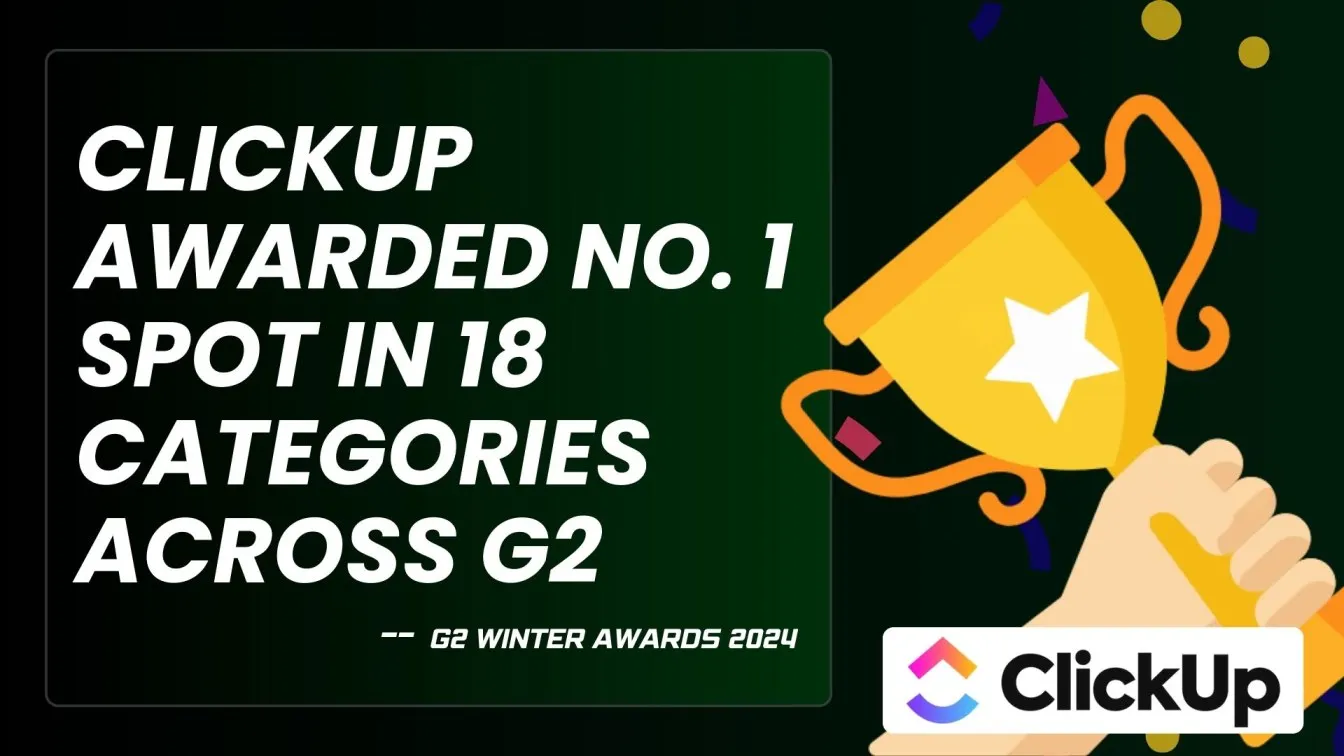
By implementing best practices, you can enhance your team's collaboration, streamline workflows, and achieve your project goals more effectively. Here are some essential tips:
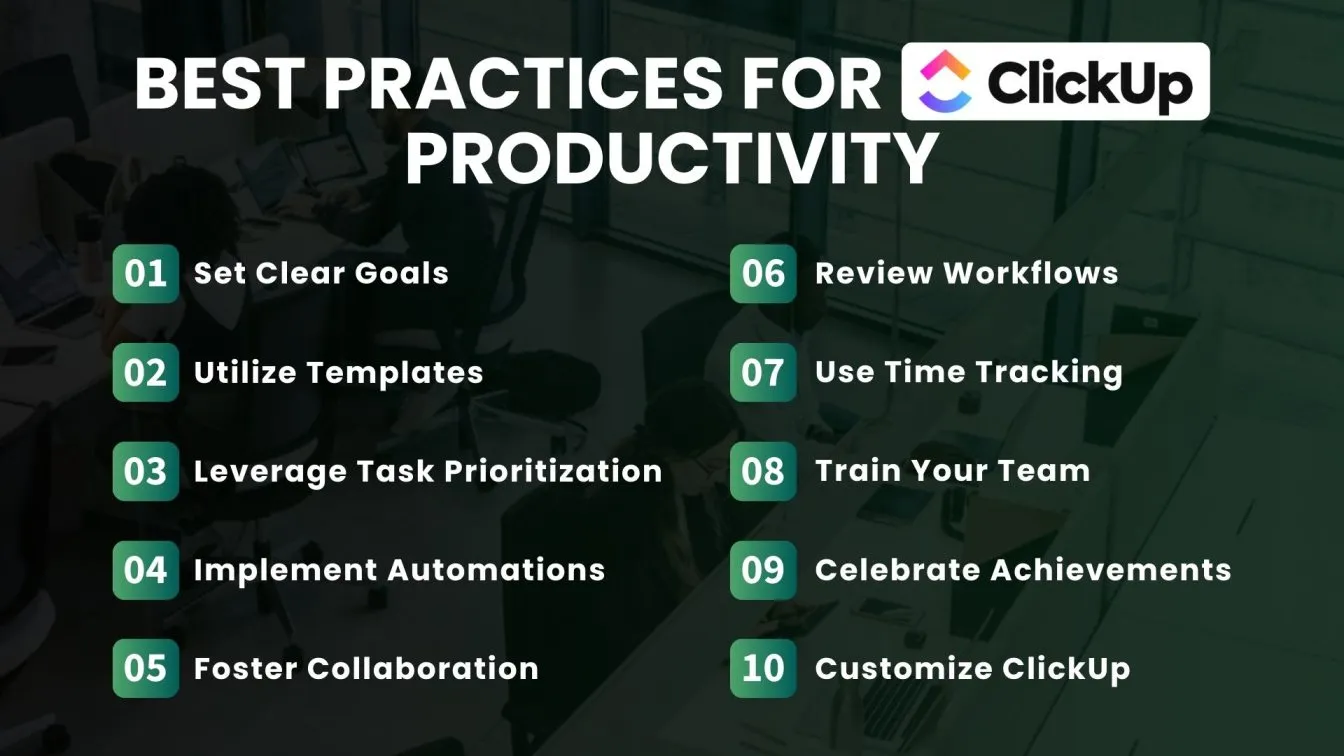
1. Set Clear Goals and Objectives 🎯
Establish specific, measurable, achievable, relevant, and time-bound (SMART) goals for your projects. This clarity ensures that your entire team understands what is expected and can focus their efforts accordingly.
2. Utilize Templates for Consistency 📑
ClickUp offers a variety of customizable templates for tasks, projects, and flexible workflows. Use these templates to maintain consistency across your projects and save valuable time on setup. Customize them to fit your team's unique processes.
3. Leverage Task Prioritization 🔝
Make use of priority levels to highlight critical tasks. This helps team resources focus on high-priority items first, ensuring that important deadlines are met and resources are allocated efficiently.
4. Implement Automation for Efficiency ⚙️
Take advantage of ClickUp’s automation features to reduce repetitive tasks. Automate actions like task assignments, due date notifications, and custom status updates to free up time for more critical work, just like in automated testing, where repetitive processes are streamlined to increase efficiency.
5. Foster Collaboration with Comments and Mentions 💬
Encourage team members to use comments and mentions within tasks. This promotes real-time communication and collaboration, ensuring that everyone stays informed and engaged in the project.
6. Regularly Review and Update Workflows 🔄
Periodically assess your workflows and make necessary adjustments. This could involve re-evaluating task assignments, updating due dates, or refining processes based on team feedback and performance metrics.
7. Use Time Tracking for Accountability ⏱️
Enable time tracking on tasks to monitor how long team members are spending on various activities. This information can help identify areas for improvement and enhance accountability within the team.
8. Train Your Team on ClickUp Features 📚
Ensure that all team members are proficient in using ClickUp by providing training sessions or resources. As a team leader, the more familiar everyone is with the tool, the more effectively they can utilize its features to enhance productivity.
9. Regularly Celebrate Achievements 🎉
Recognize and celebrate team accomplishments, no matter how small. This boosts morale and motivates team members to stay productive and engaged with their work.
10. Customize ClickUp to Fit Your Workflow ⚡
Take the time to personalize ClickUp settings according to your team's specific needs. Adjust views, task statuses, and task types to create an environment that supports your workflow seamlessly.
Conclusion
In conclusion, ClickUp is a powerful platform for project management that enhances team productivity and collaboration. By effectively configuring your workspace, you can create tailored project types and custom fields to meet your team's unique needs. 🔧
Integrating ClickUp with essential tools 🛠️ helps streamline your workflow and centralize project activities. Embracing best practices such as setting clear goals 🎯, utilizing templates 📑, and prioritizing tasks ensures your team stays organized and focused.
People also asked
👉 Why choose ClickUp over Jira?
ClickUp offers a more versatile and user-friendly interface with comprehensive features for all team sizes, while Jira is primarily focused on software development.
👉 Does ClickUp have Document Management?
ClickUp includes built-in document management, allowing teams to create, share, and collaborate on documents within the platform.
👉 Can ClickUp replace Todoist?
Yes, ClickUp can replace Todoist. It provides advanced project management principles that offer comprehensive task and project oversight, making it a robust alternative for users seeking more critical functionalities.
👉 Is ClickUp suitable for Non-technical Teams?
Yes, ClickUp is ideal for non-technical teams, offering an easy-to-use interface and customizable features for task management, progress tracking, and collaboration.



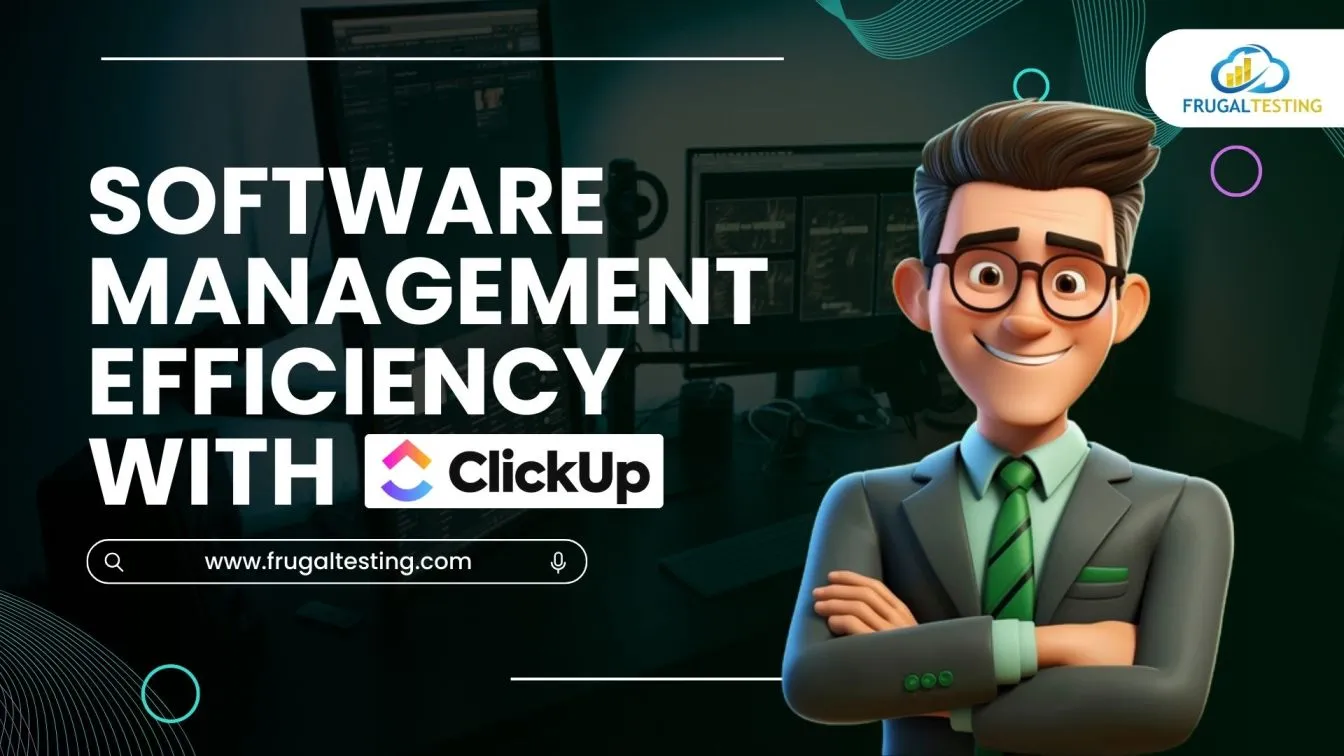

%201.webp)